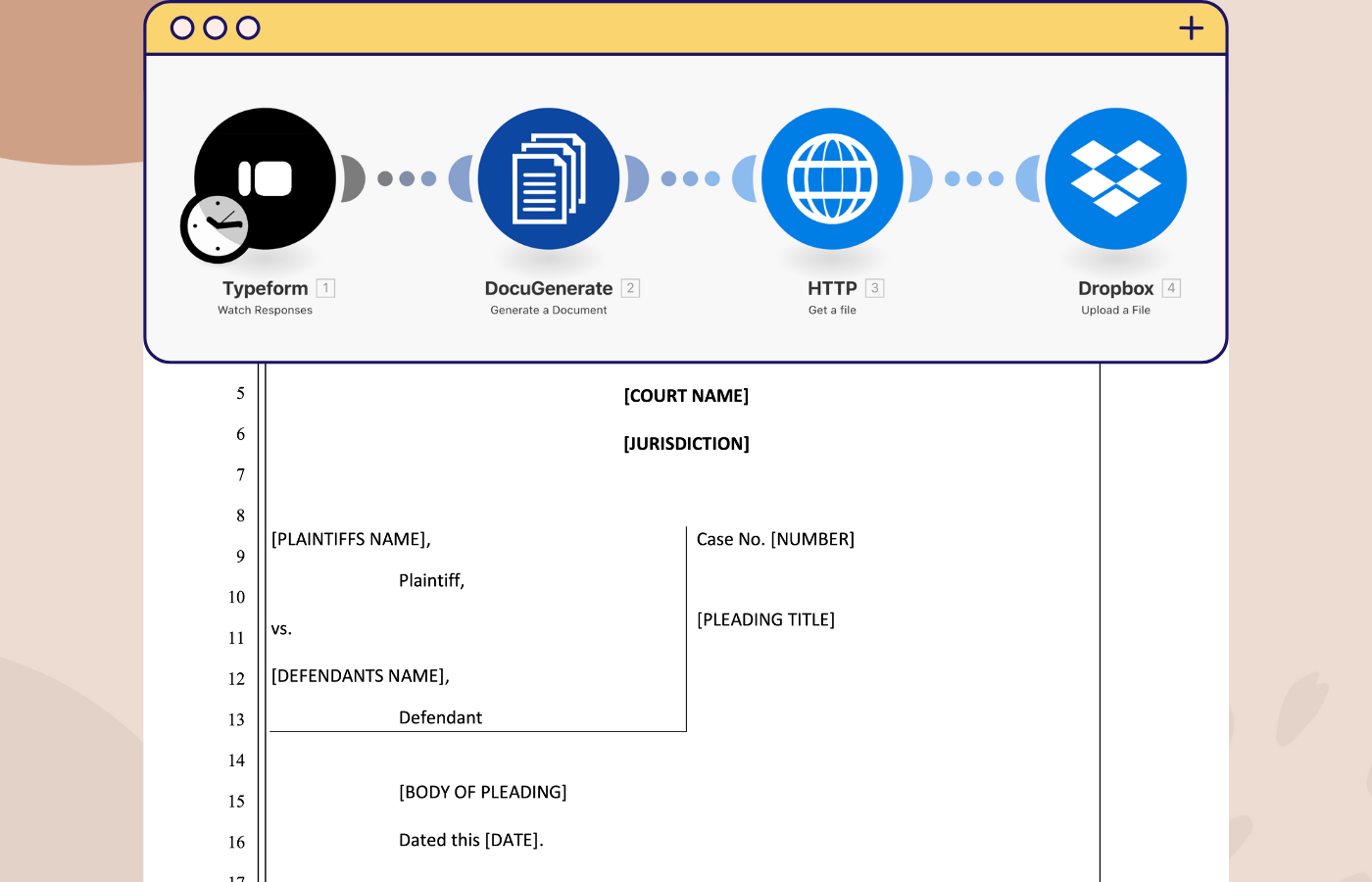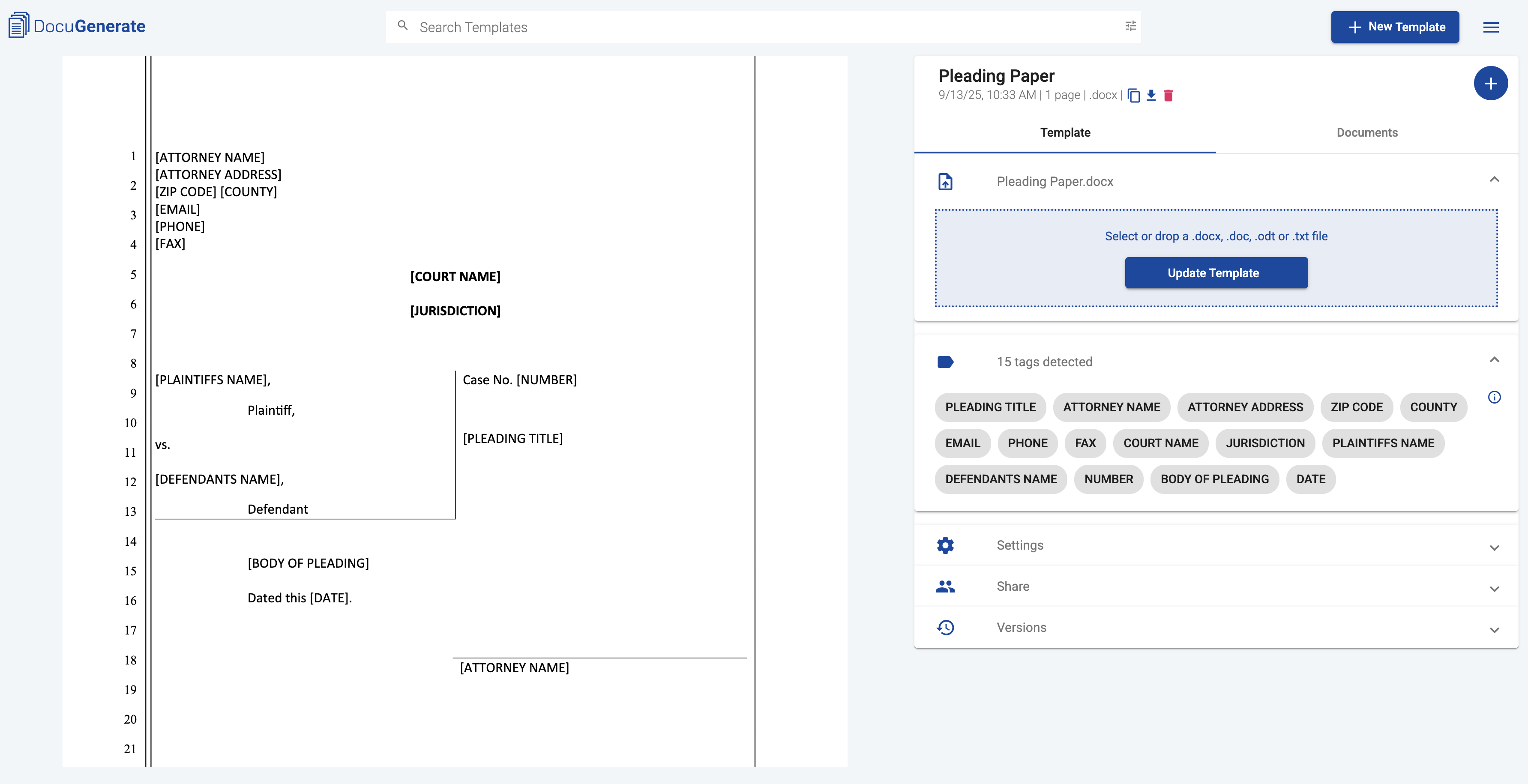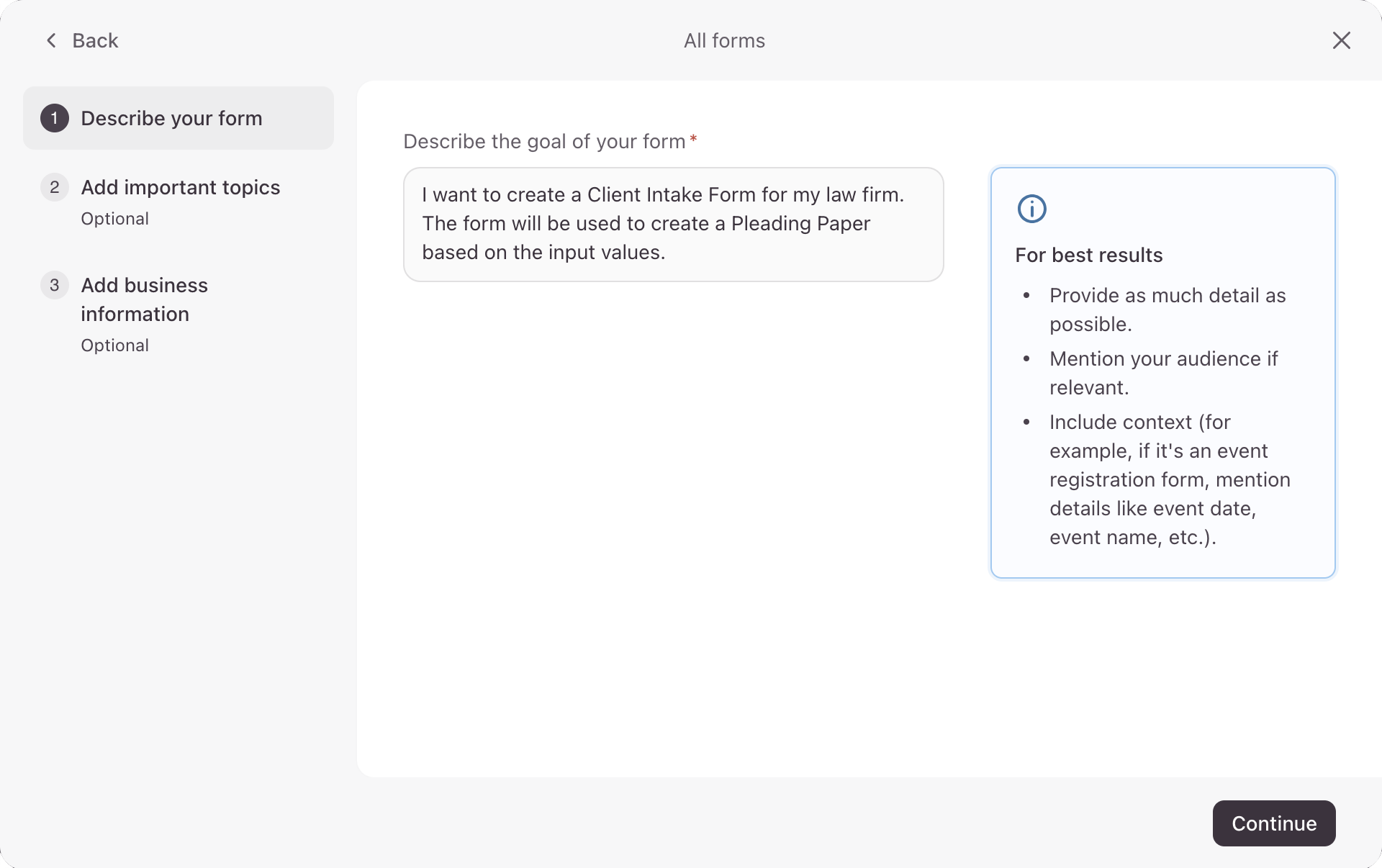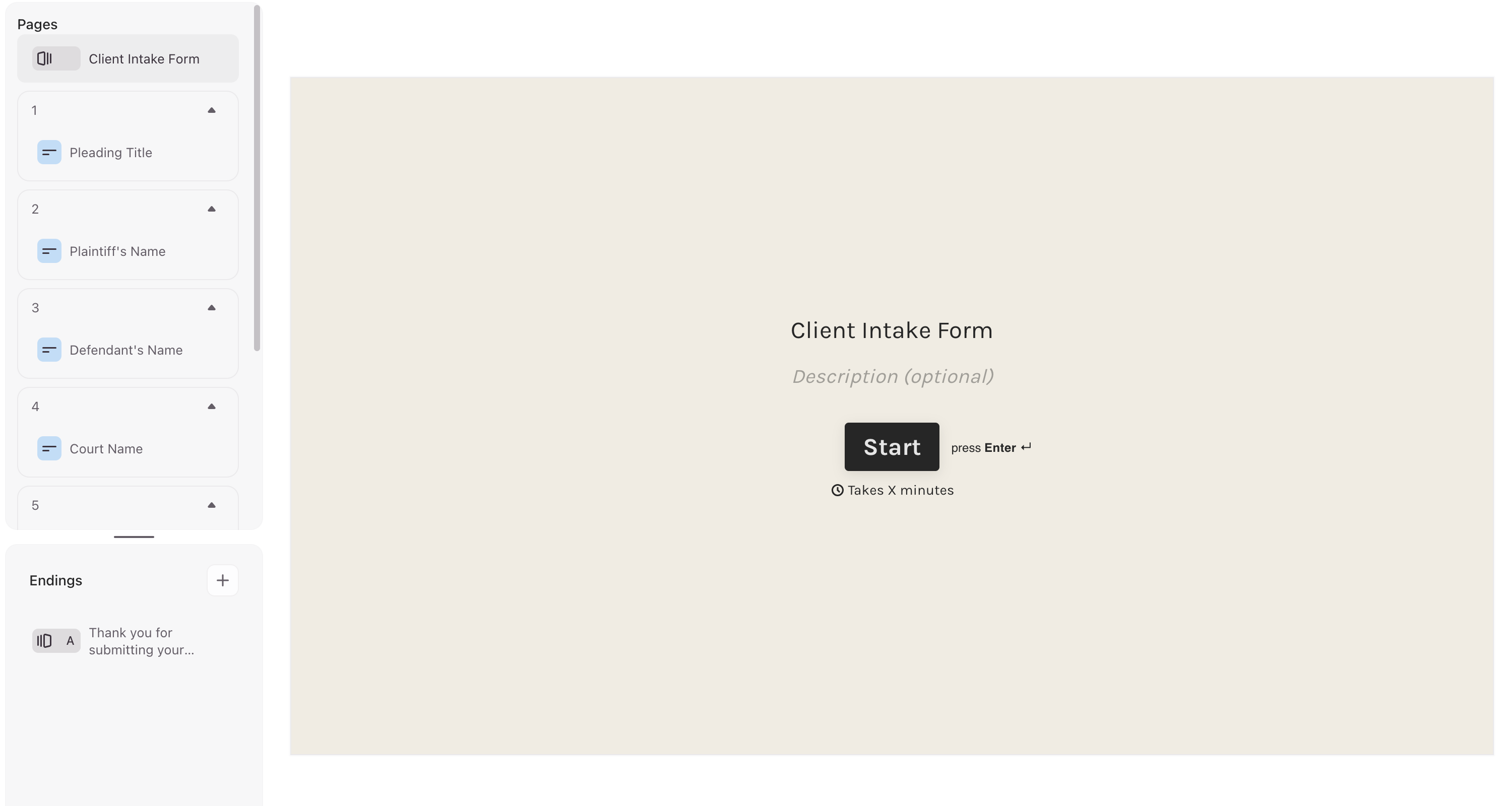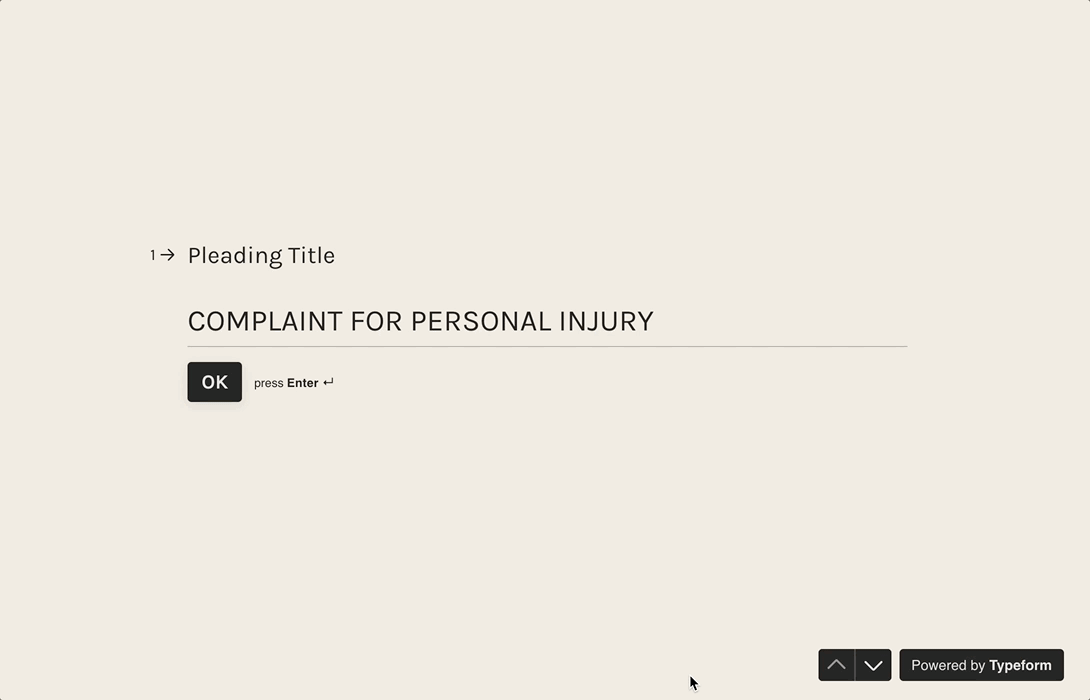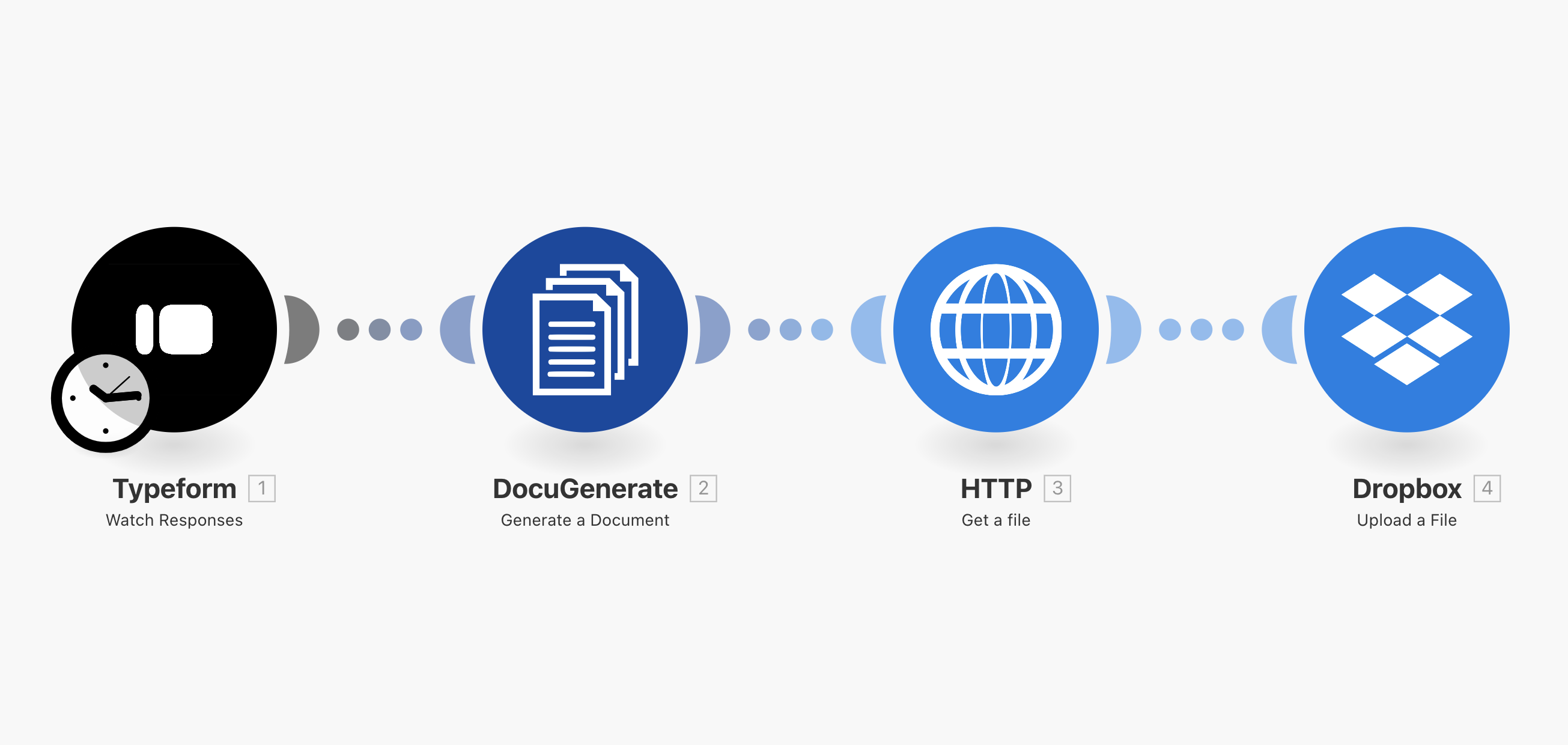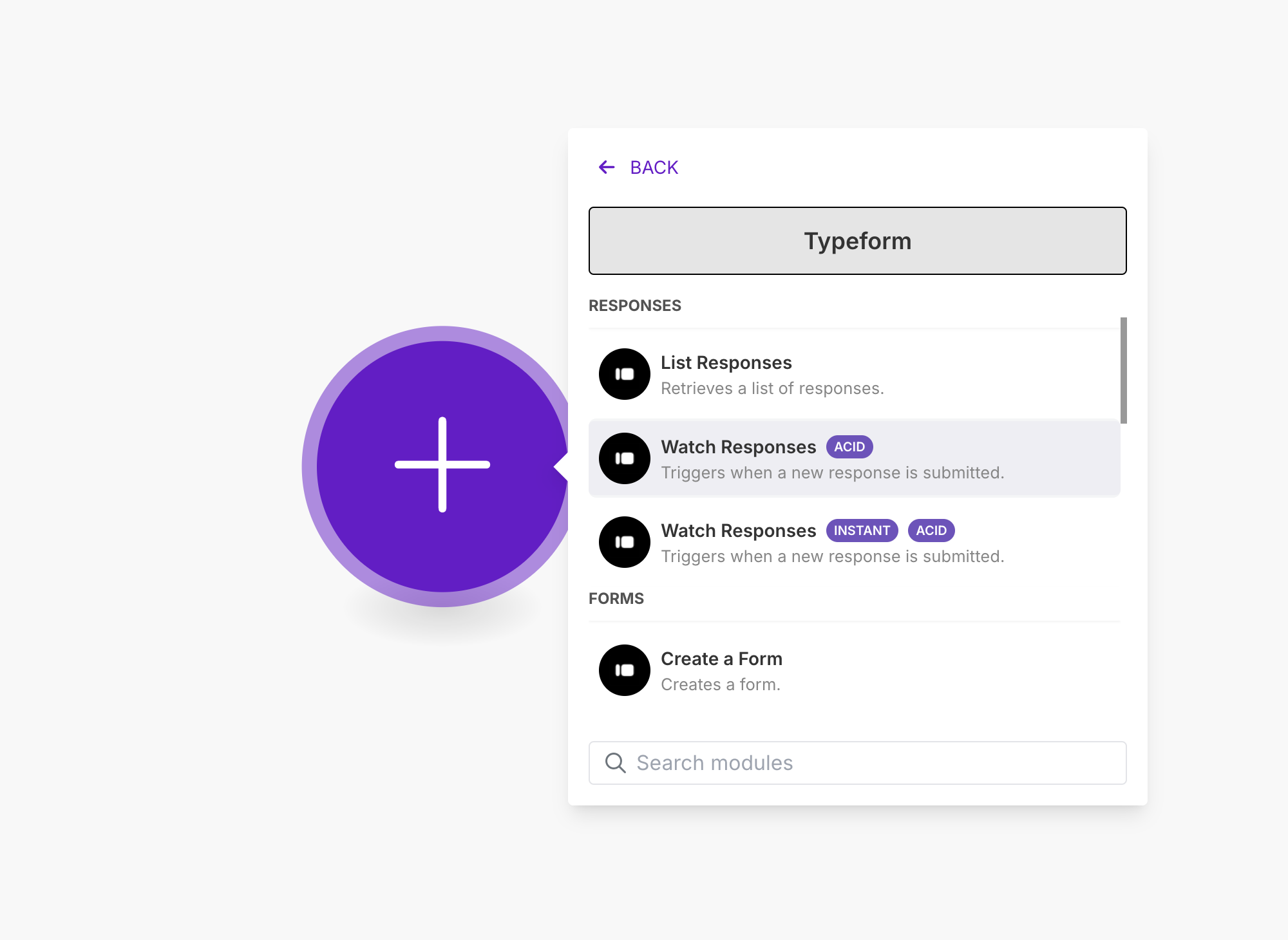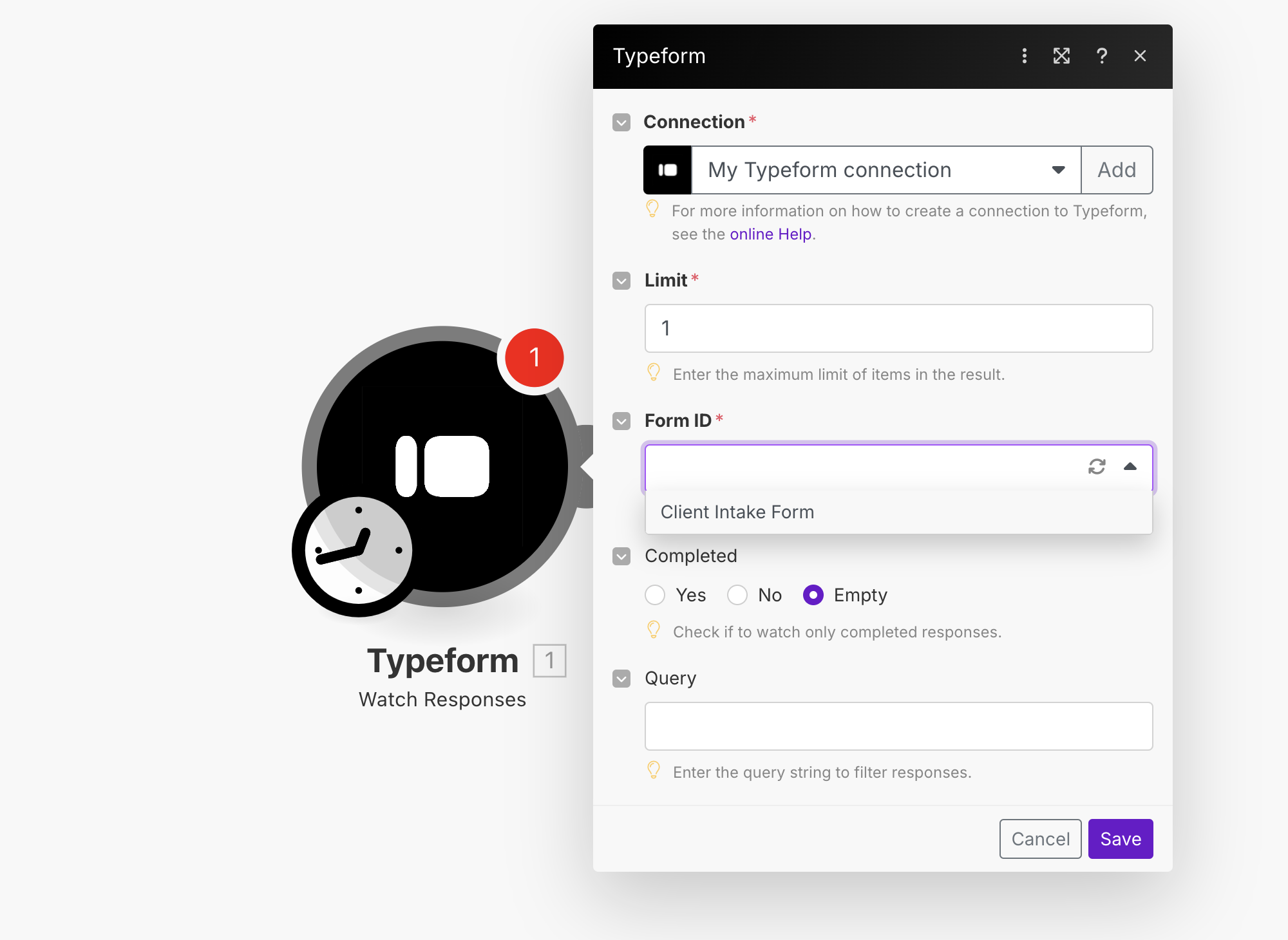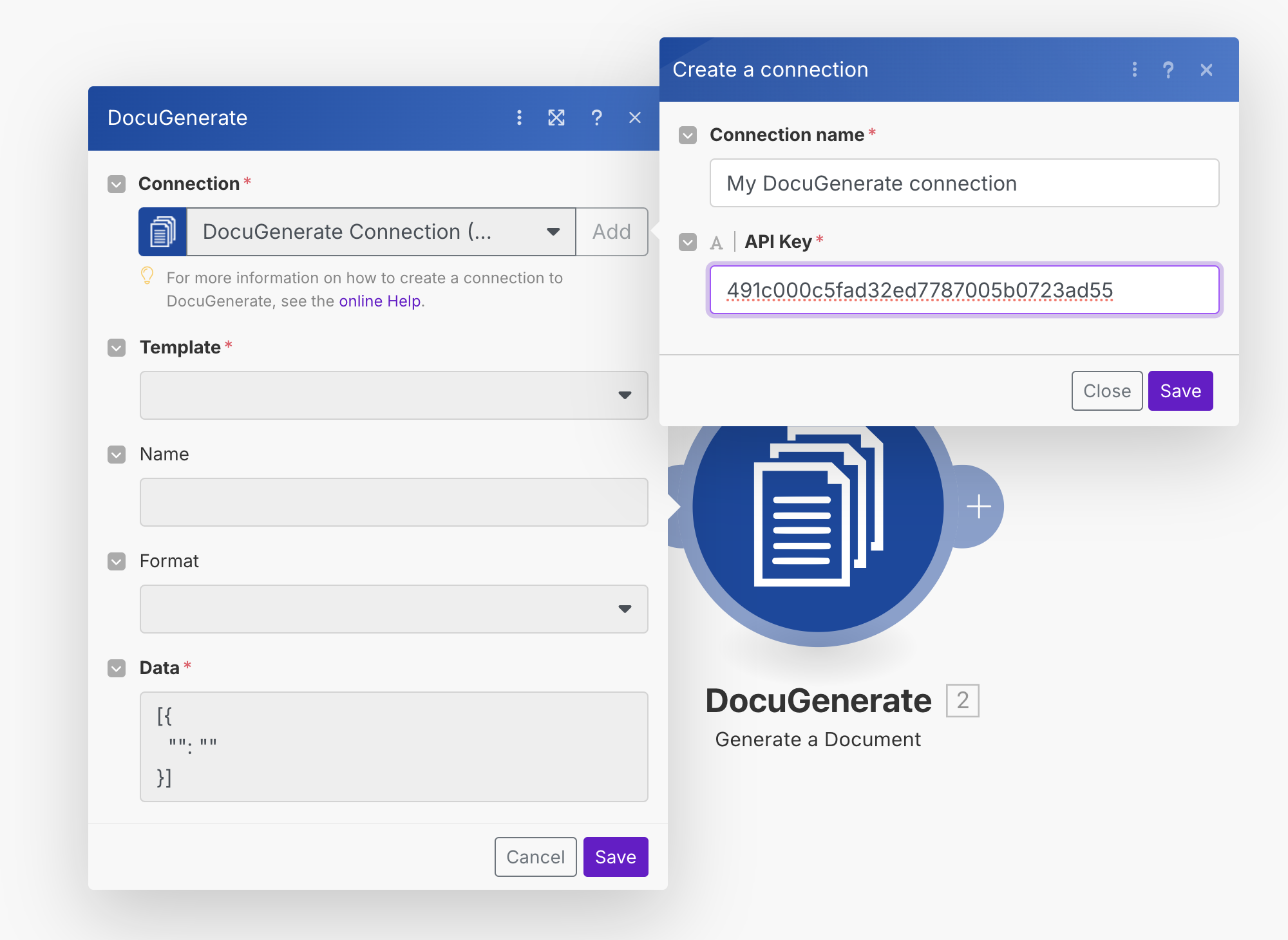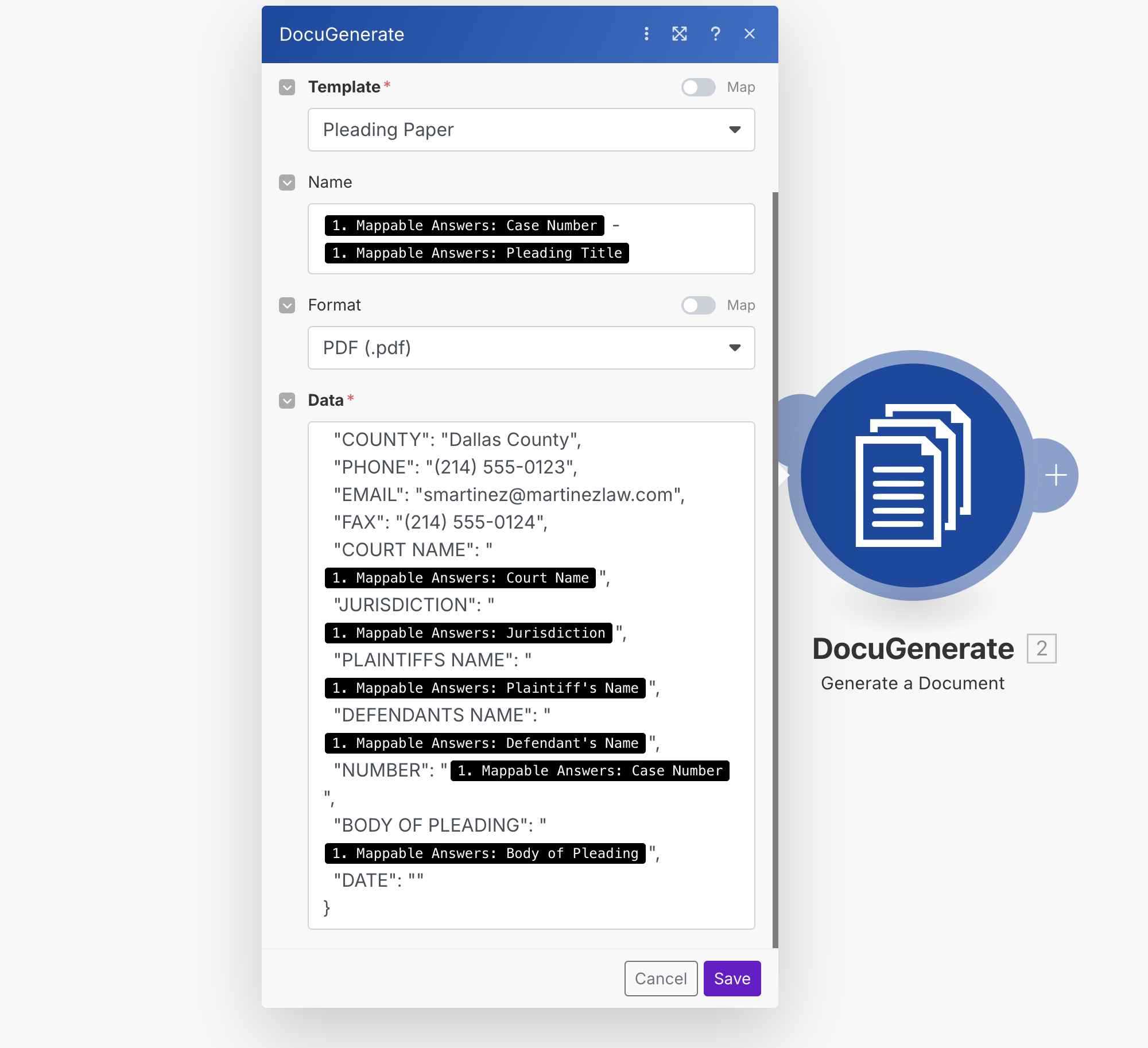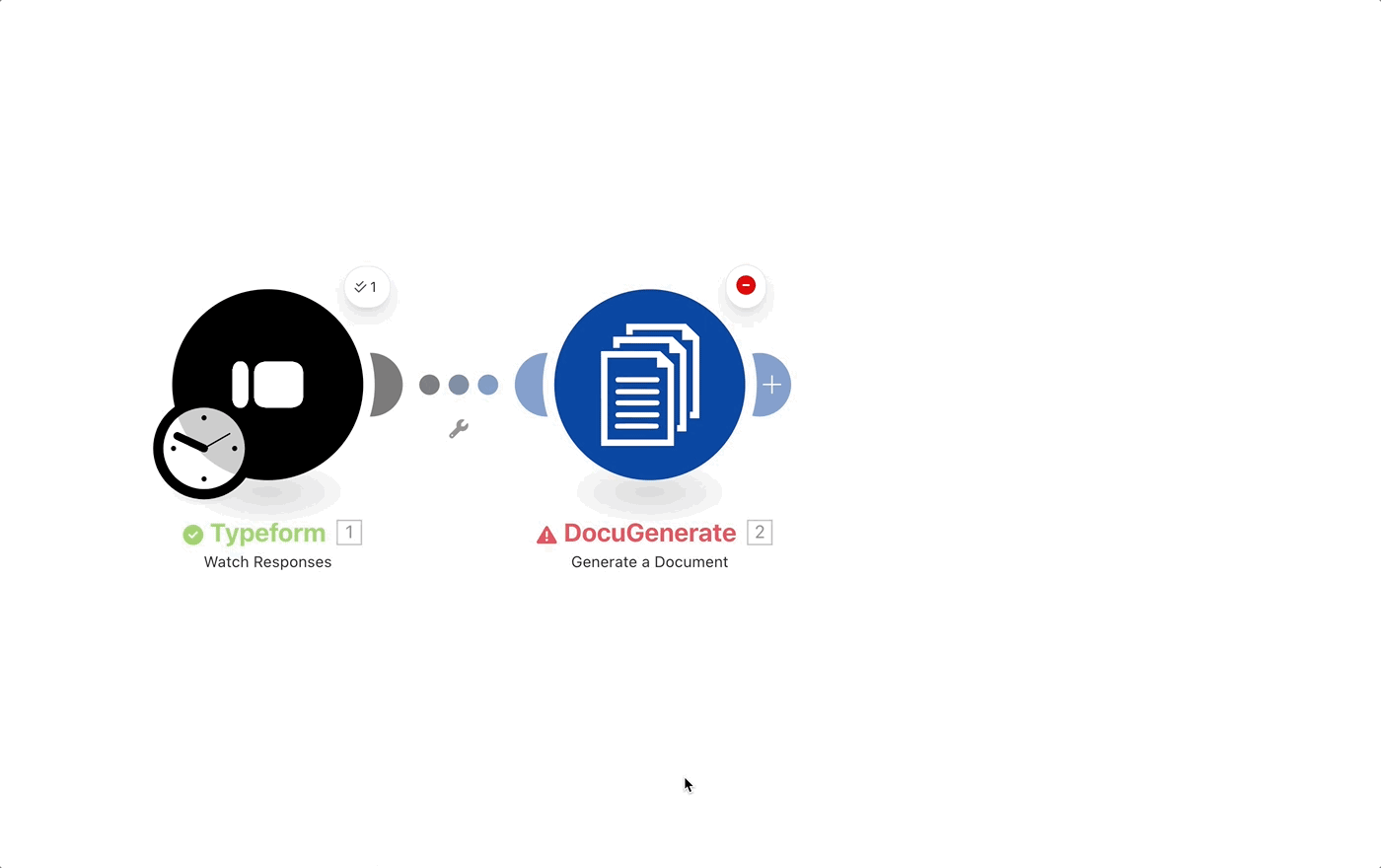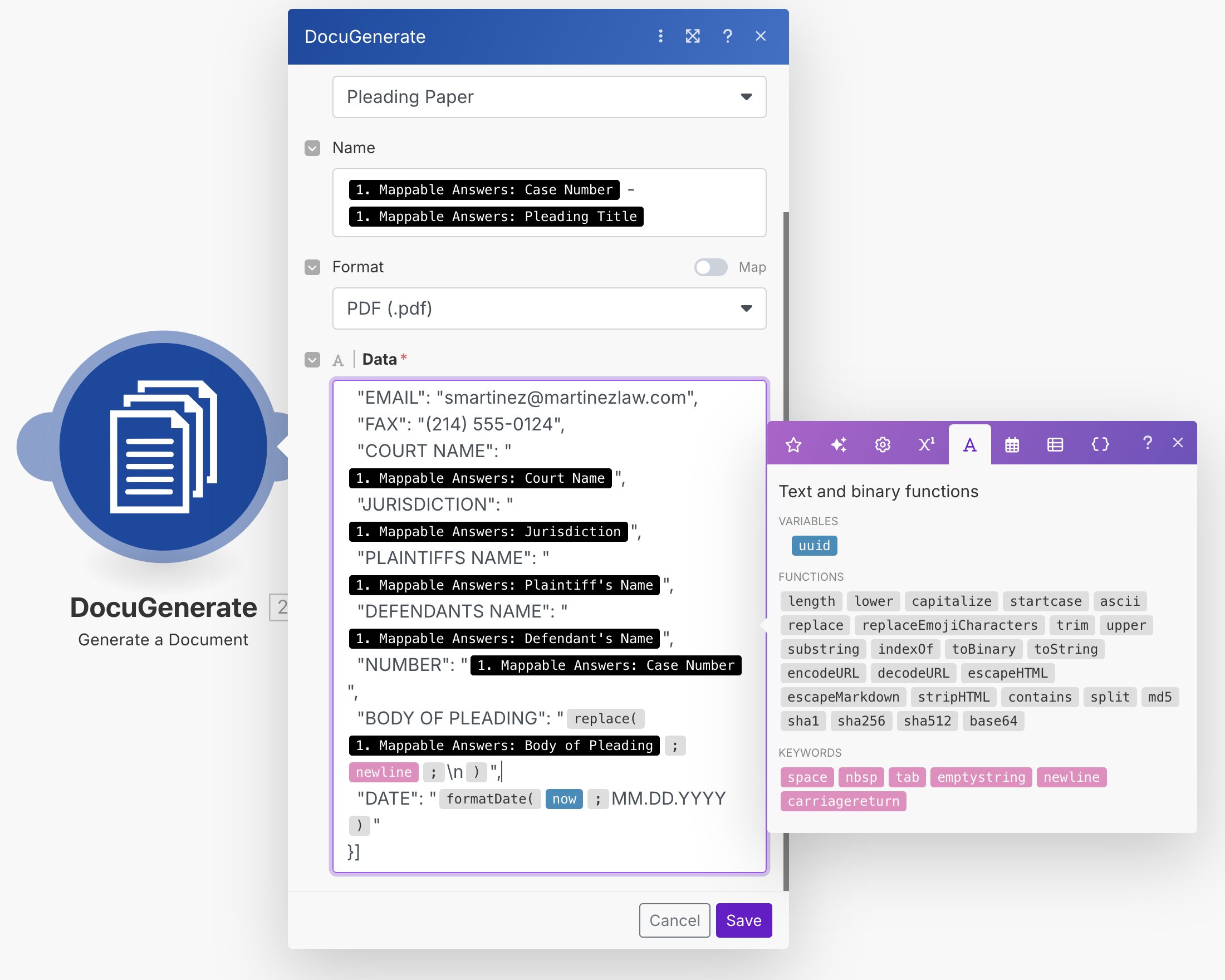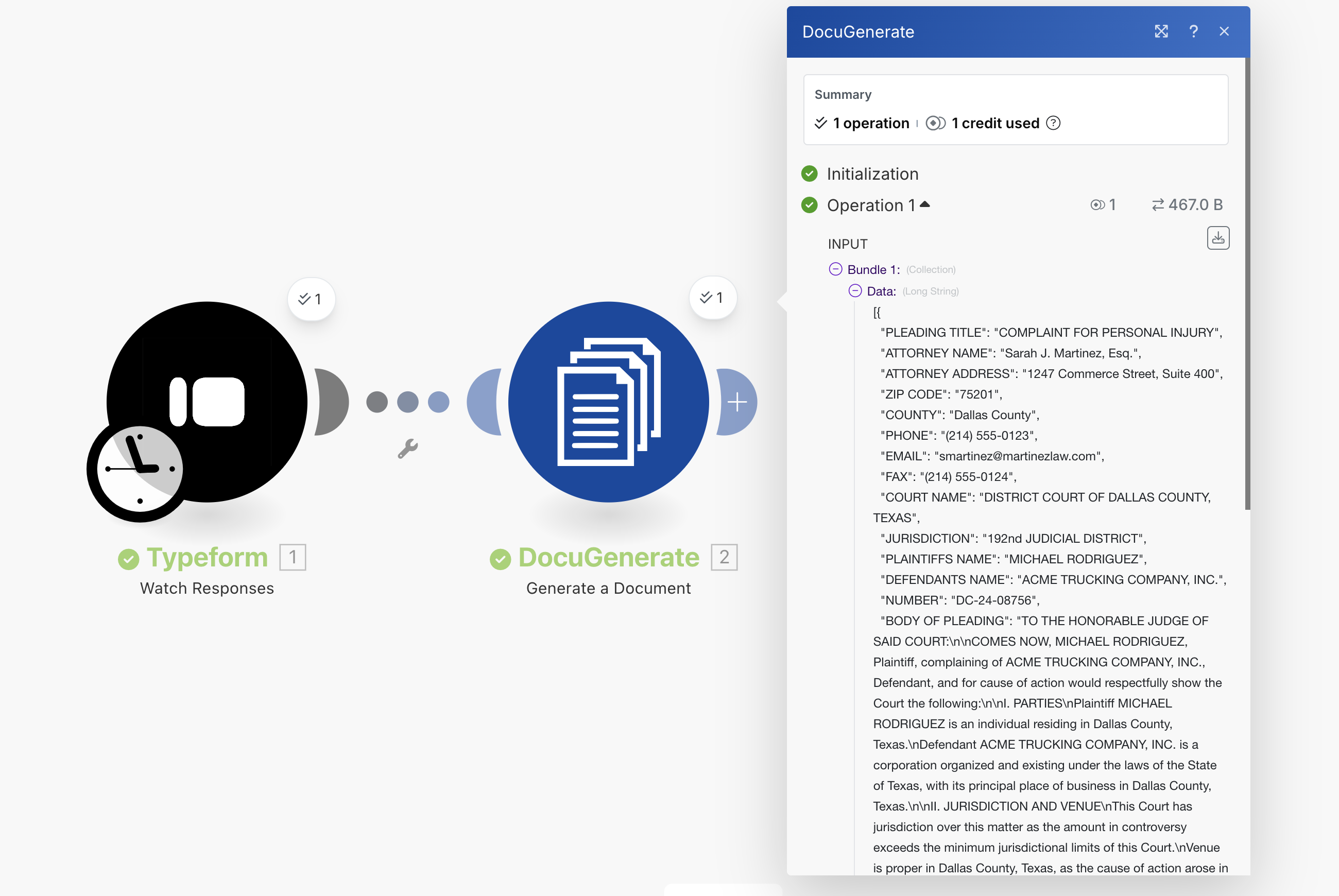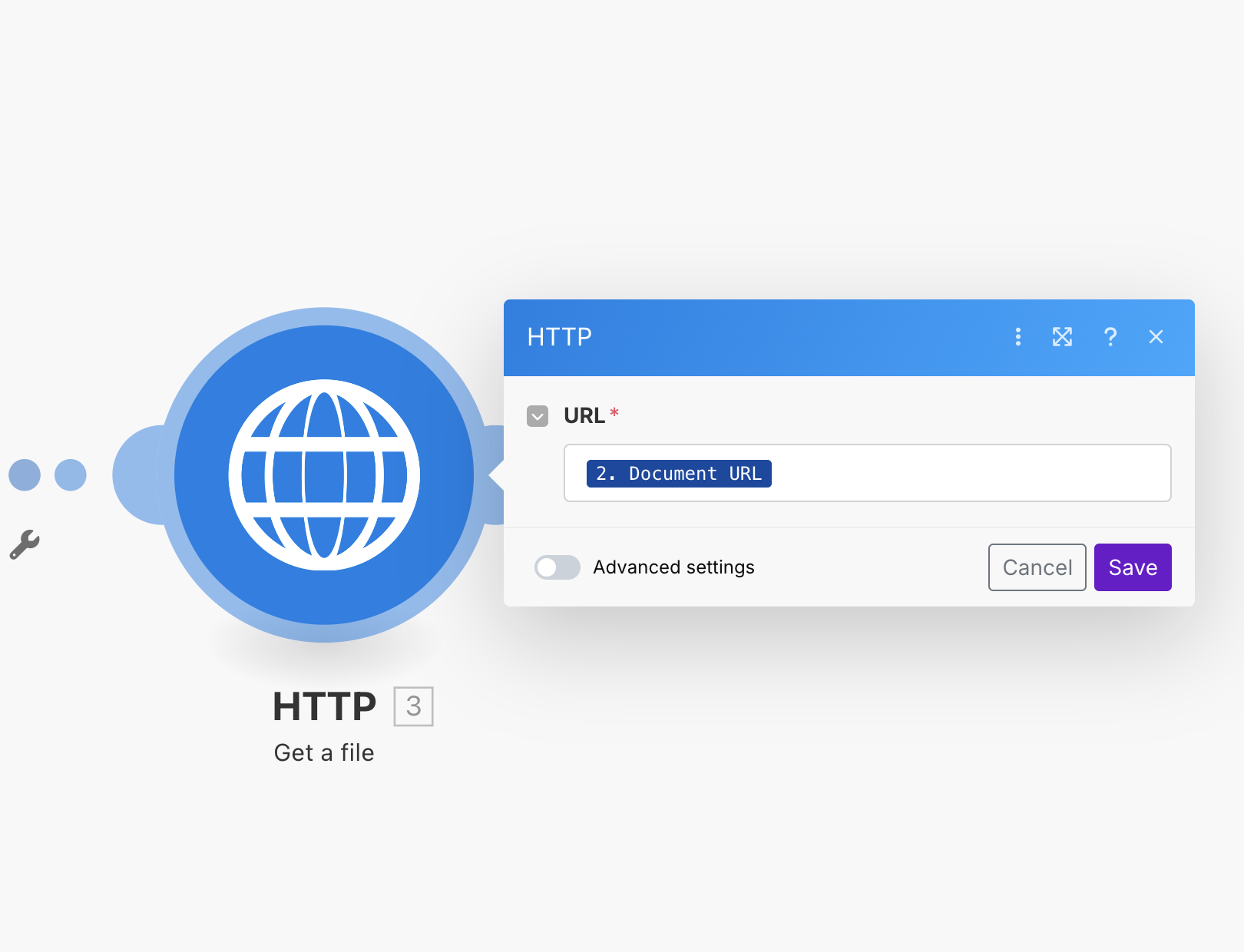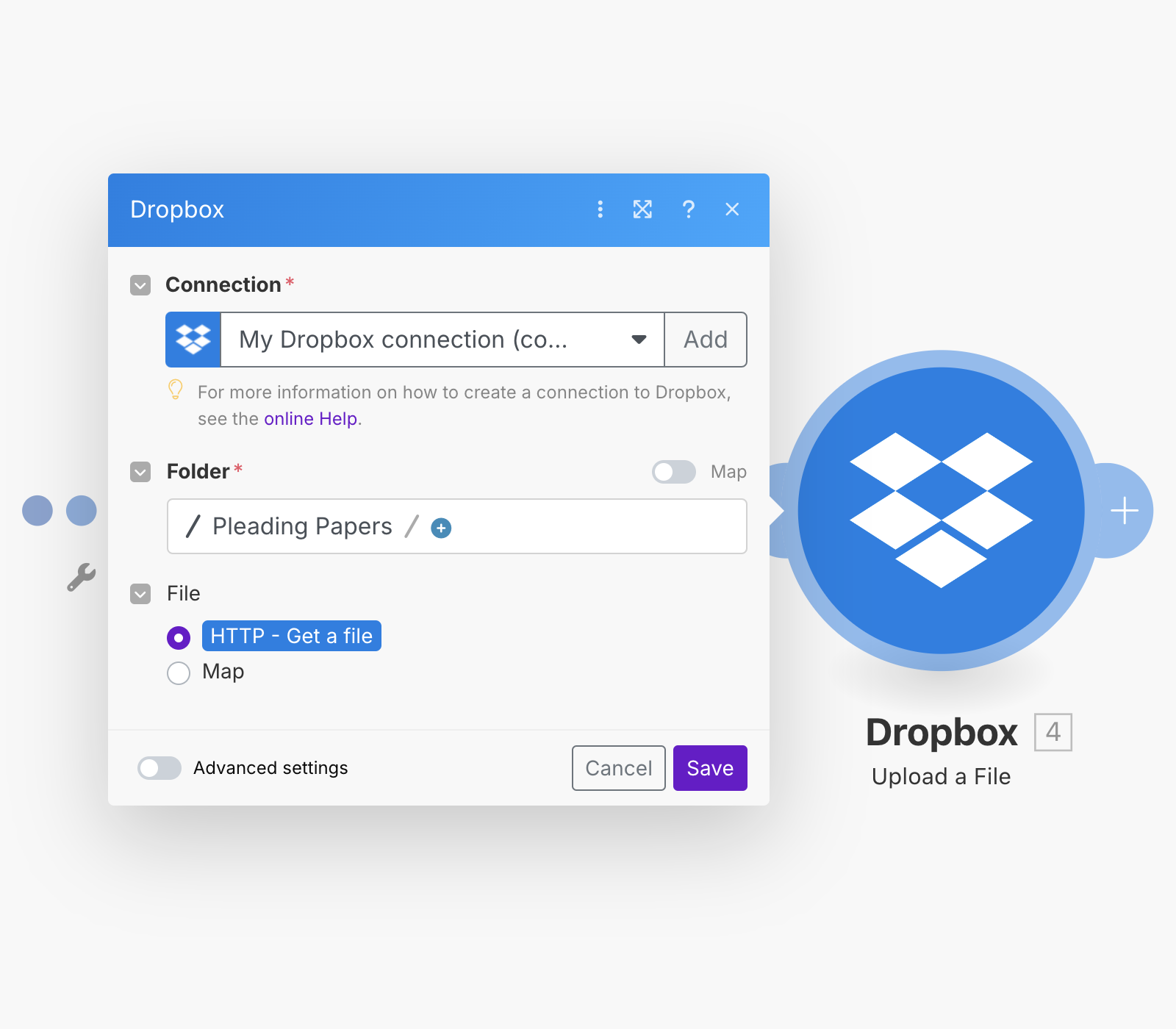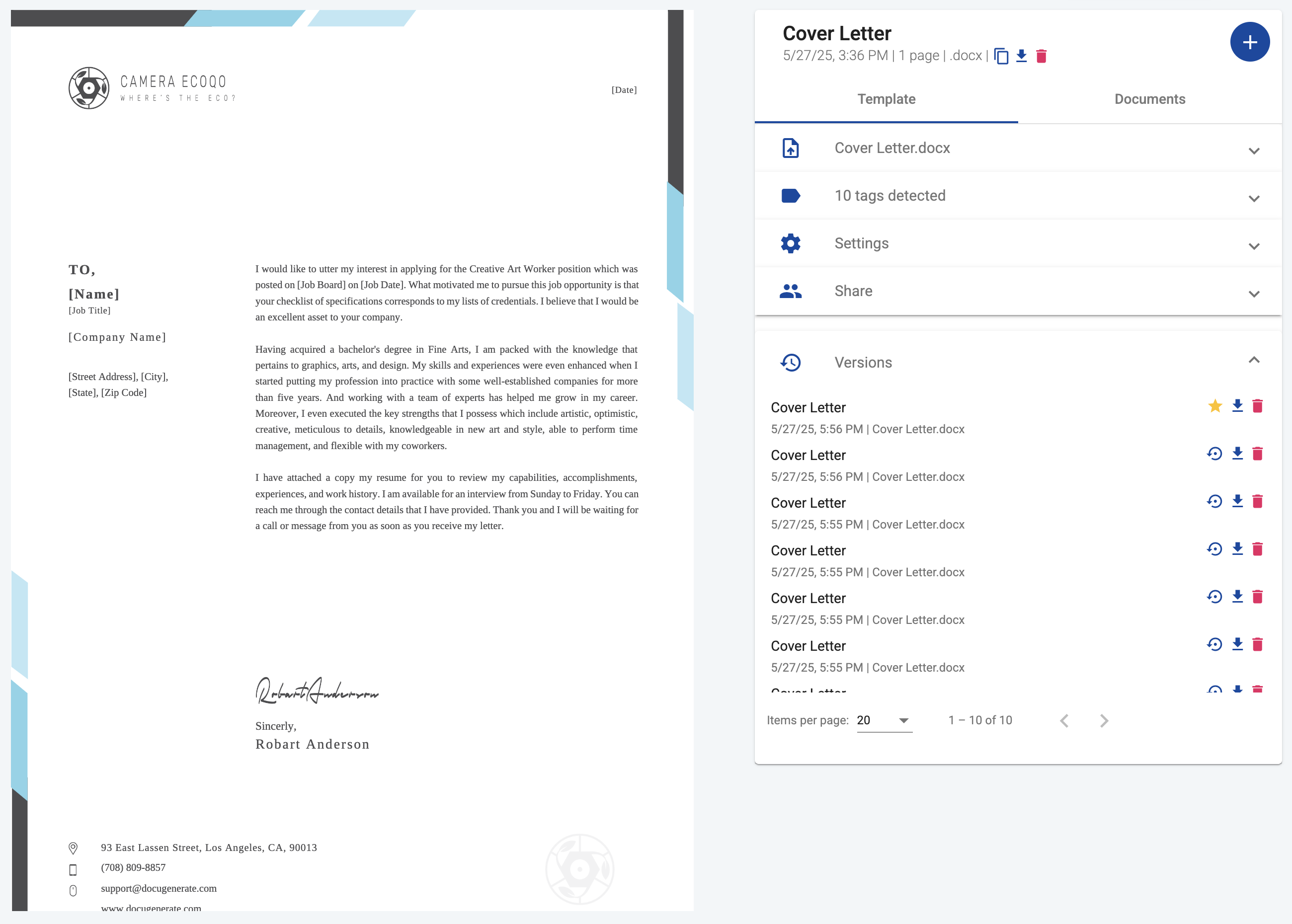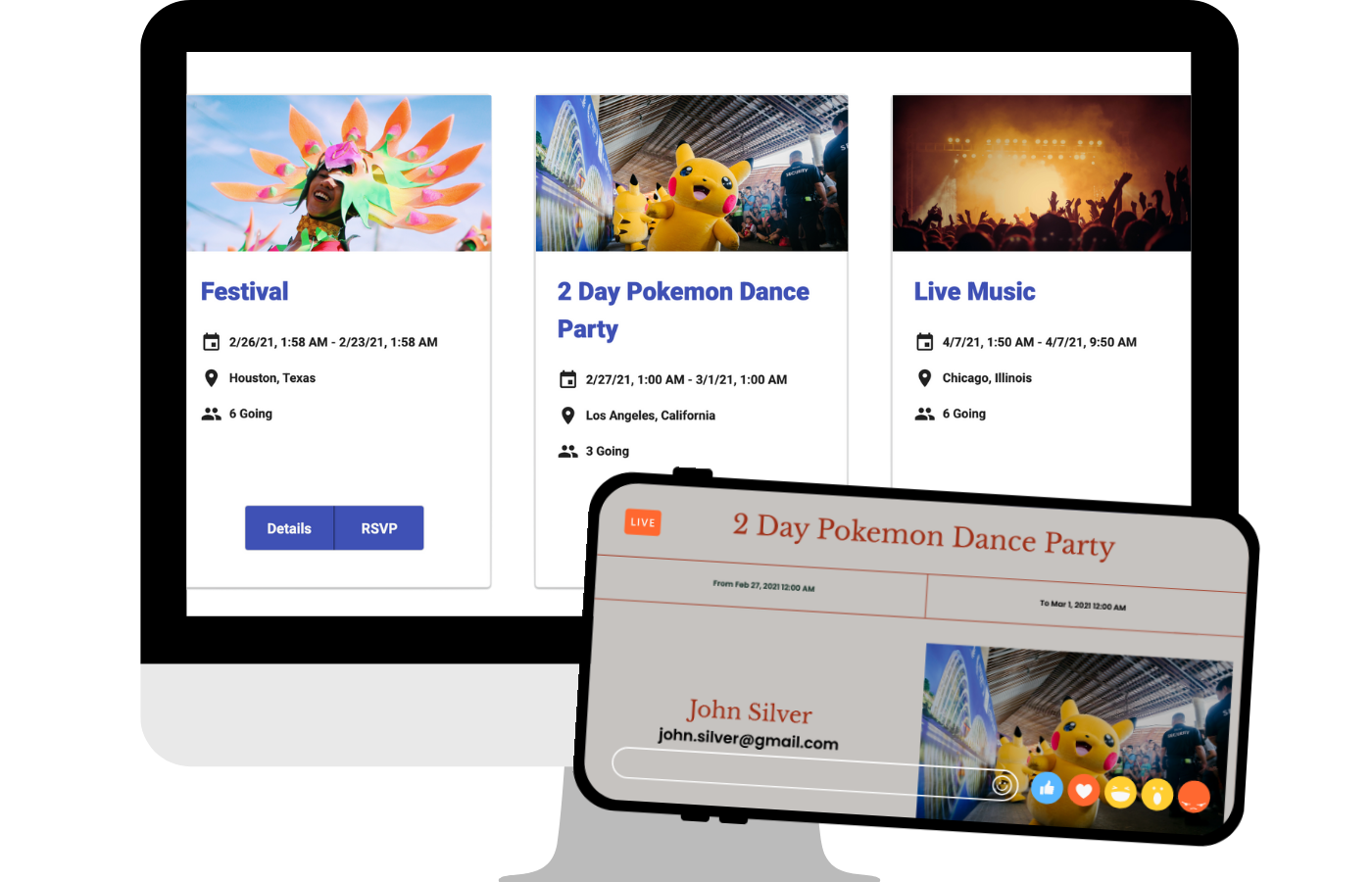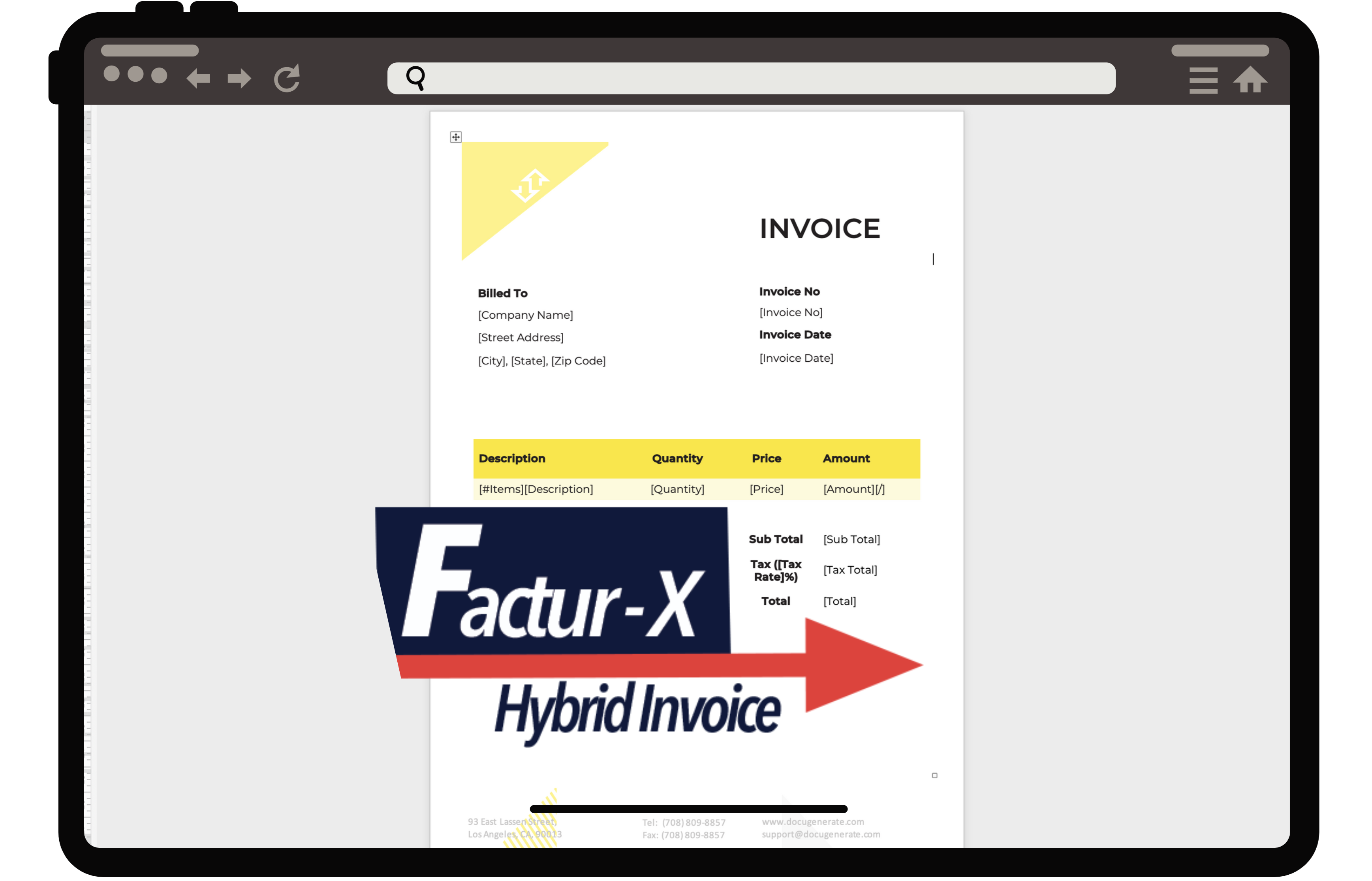Introduction
Legal professionals face a constant challenge: the time-consuming process of converting client information into properly formatted court documents. One of the most fundamental documents in civil litigation is the pleading paper, which serves as the foundation for presenting cases to the court. Creating these documents manually from client intake forms involves repetitive data entry, formatting, and a significant risk of human error.
A pleading paper is a court document filed at the beginning of a case that outlines your client’s position, whether it’s a claim or defense. This document clearly demonstrates to the court and opposing parties what allegedly occurred, providing the factual foundation for your case. While pleading papers don’t contain all the evidence you’ll present at trial, they establish the essential framework that defines what must be proven should the matter proceed to court.
This tutorial will show you how to create an automated workflow that transforms client intake data directly into professionally formatted pleading papers. We’ll use three powerful tools: Typeform for client data collection, Make for workflow automation, and DocuGenerate for document generation. The resulting system will automatically create PDF pleading papers and store them in Dropbox for easy access and client distribution.
While real-world implementations might integrate with specialized legal case management systems, this tutorial uses accessible tools that demonstrate the core principles. The automation workflow we’ll build can easily be adapted to work with more sophisticated legal software platforms or modified to output documents to different storage systems based on your firm’s specific needs.
Understanding Pleading Paper Requirements
Before diving into automation, it’s important to understand the various types of pleading papers and when they’re used in civil litigation. Different phases of a case require different pleading documents, each serving a specific legal purpose.
The most common pleading papers include Complaints, which present the plaintiff’s case with detailed descriptions of the defendant’s actions and requests for damages; Answers, which respond to complaints within specified timeframes and may include affirmative defenses; Counterclaims, where defendants pursue their own damages from the same incident; and various Pre-Trial Motions that address evidentiary matters or seek case dismissal.
Each pleading paper must follow strict formatting requirements that vary by jurisdiction but generally include specific font (Times New Roman), margins (1-inch on all sides for proper spacing), line spacing (double-spaced for easy reading and annotation), and other structural elements such as line numbers. Understanding these requirements is crucial for creating templates that will be accepted by the court.
Creating the Pleading Paper Template
The foundation of our automated system is a properly structured pleading paper template that includes merge tags for dynamic data insertion. Creating this template requires attention to both legal formatting standards and technical implementation details.
For this tutorial, we’ll use a standard Microsoft Word Pleading Paper that will be manually uploaded to create a template on DocuGenerate.
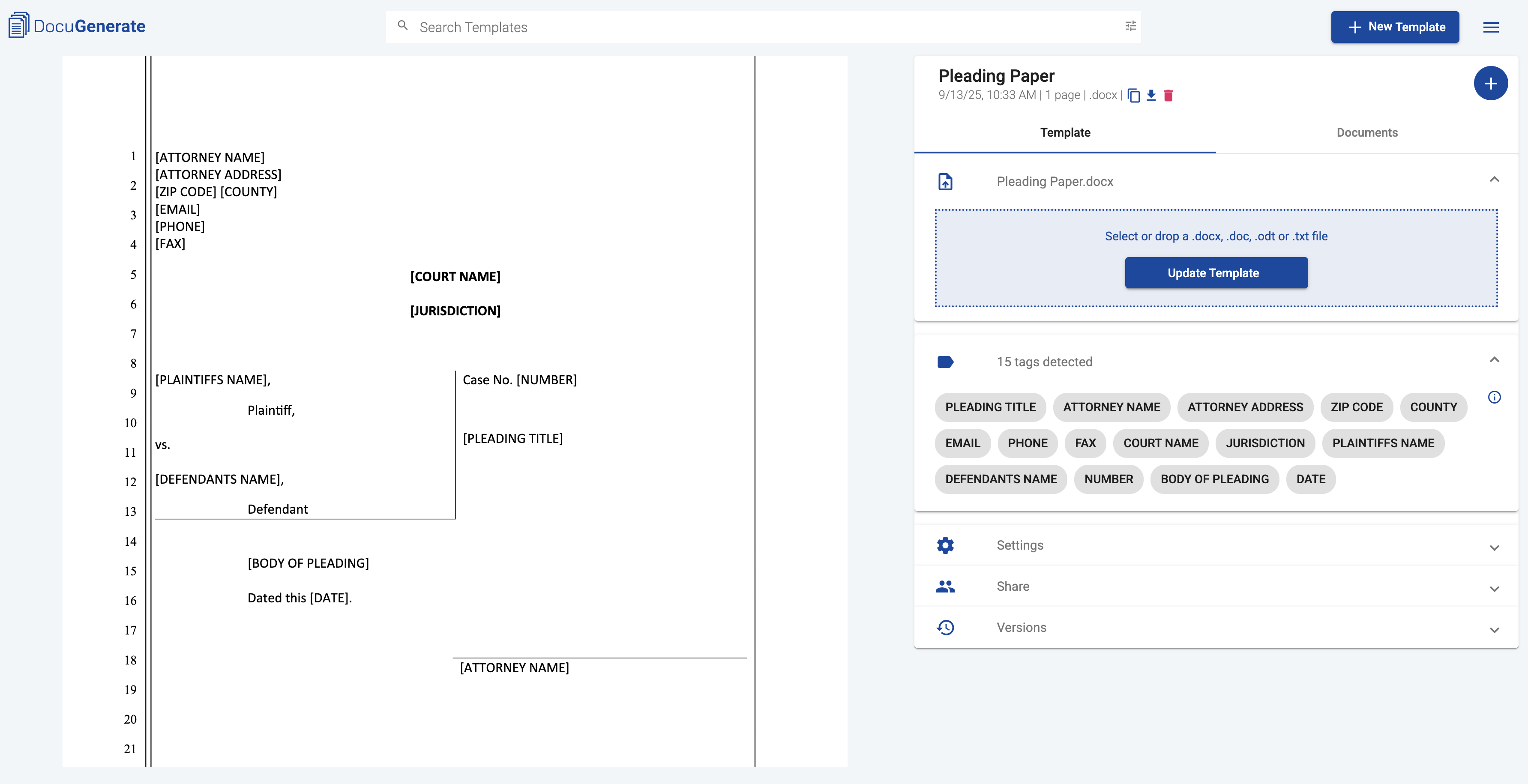
The template structure includes specific merge tags that will be populated with data from our client intake form. The key tags in our template include:
[ATTORNEY NAME], [ATTORNEY ADDRESS], [ZIP CODE], [COUNTY], [EMAIL], [PHONE], and [FAX] for the attorney contact information;[COURT NAME] and [JURISDICTION] for the court details;[PLAINTIFFS NAME] and [DEFENDANTS NAME] for the party identification;[NUMBER] for the case number;[PLEADING TITLE] for the specific type of pleading;[BODY OF PLEADING] for the main content;[DATE] for the filing date.
This template structure ensures that all essential legal document elements are present while maintaining the flexibility to handle various types of pleading papers. The attorney information fields will typically contain static data that remains consistent across all documents generated by your firm, while the case-specific fields will be populated dynamically from the client intake form responses.
The next step in our automation workflow is creating a client intake form that captures all the information needed to generate pleading papers. We’ll use Typeform’s AI-powered form creation feature to quickly build a professional intake form that corresponds to our template’s merge tags.
Typeform offers an AI form creation tool that can generate forms based on natural language descriptions. This approach is particularly useful for legal professionals who want to focus on content rather than form design mechanics. The AI form creation process involves three steps where you can specify your requirements through descriptive prompts.
For the first step, Describe your form, we’ll use the following prompt: “I want to create a Client Intake Form for my law firm. The form will be used to create a Pleading Paper based on the input values.”
This gives the context it needs to understand the form’s legal purpose and intended use case.
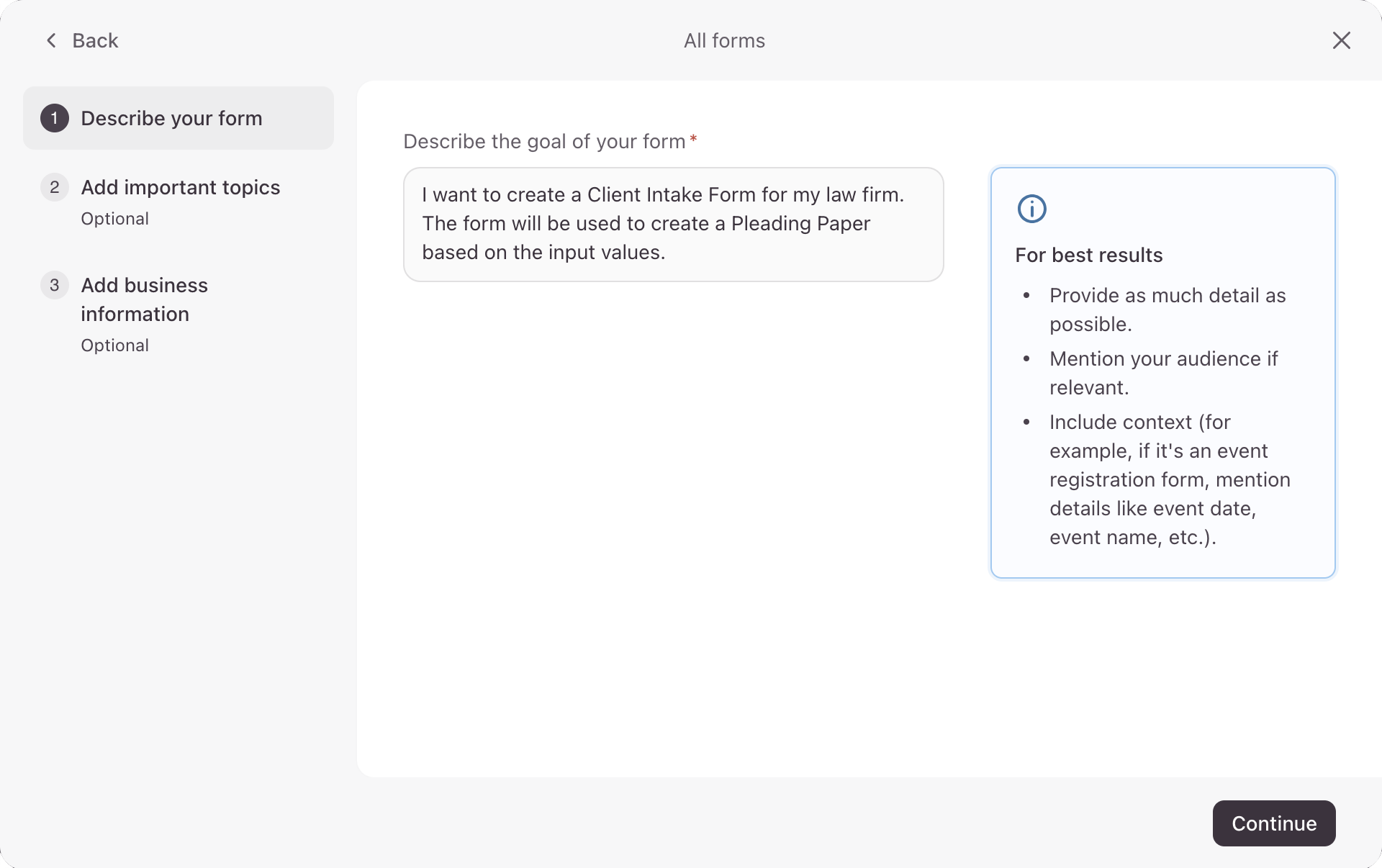
In the second step, Add important topics, we’ll specify the exact fields needed: “The Pleading Paper template will have the following fields: PLEADING TITLE, COURT NAME, JURISDICTION, PLAINTIFFS NAME, DEFENDANTS NAME, NUMBER, BODY OF PLEADING, DATE. Can you make the form to have inputs/questions for each one of these fields?”
Notice that we deliberately exclude attorney contact information fields from the intake form. This information typically remains static for each law firm and can be hardcoded into our automation workflow rather than collected from clients, thus reducing form complexity while maintaining data accuracy.
Typeform’s AI successfully generates a comprehensive intake form with appropriate field types for each data point. Most fields use Short Text input types for names, numbers, and titles, while the Body of Pleading field uses a Long Text input type to accommodate multi-paragraph legal content that may span several lines.
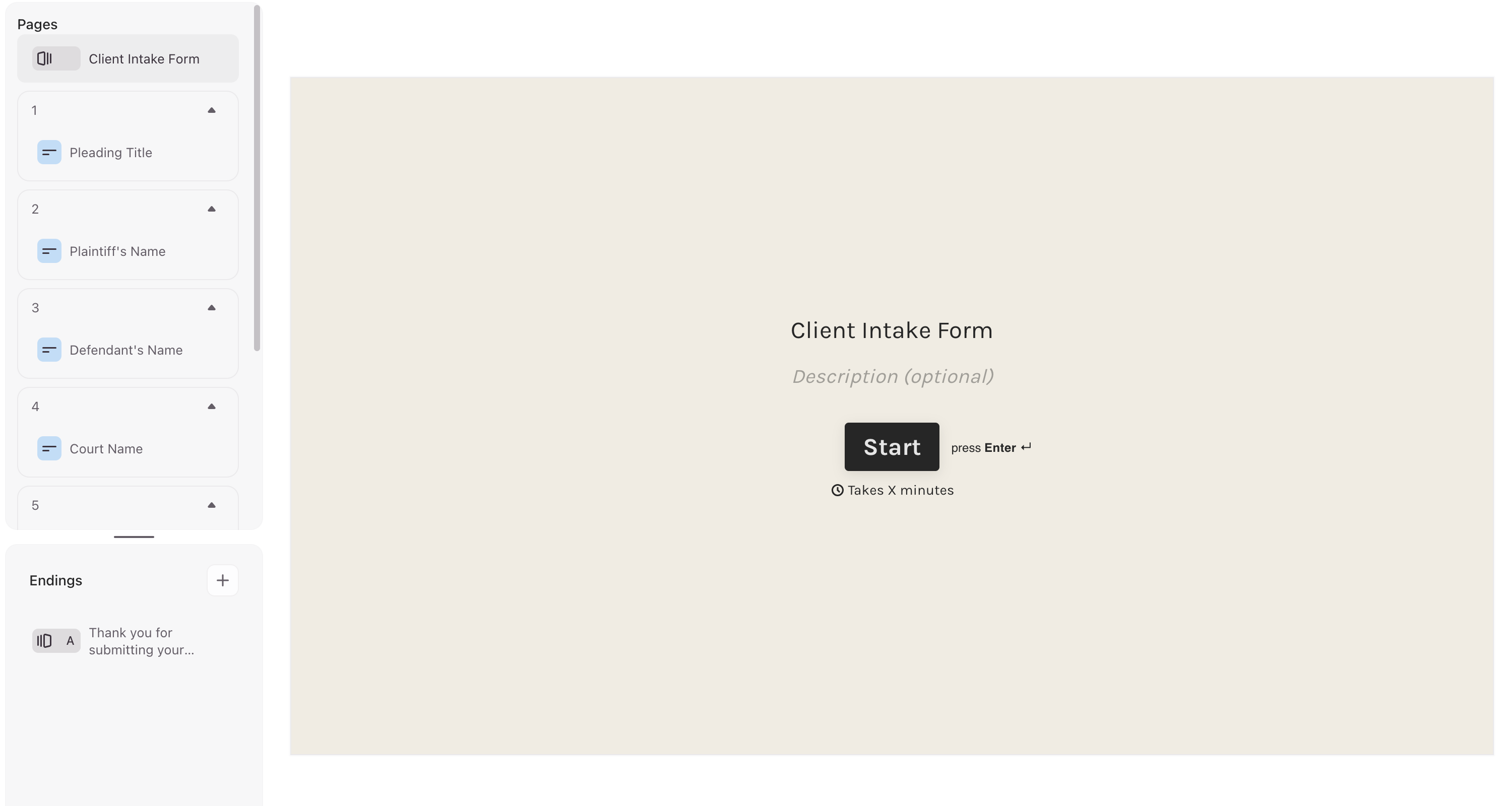
The resulting form provides a user-friendly interface for clients to submit their case information. Each question is clearly labeled and corresponds directly to the merge tags in our pleading paper template. You can test the form functionality using this Client Intake Form link.
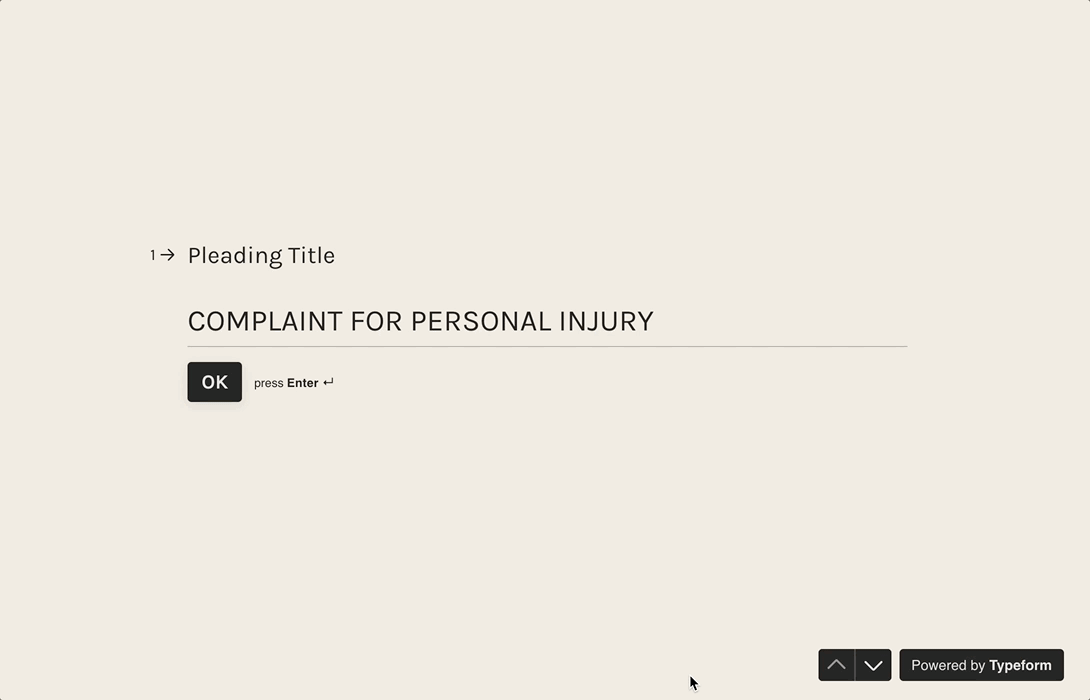
The form’s design emphasizes clarity and ease of use, which is crucial when collecting information from clients who may not be familiar with legal terminology. Each field includes helpful context to ensure clients provide the information in the correct format expected by the court system.
Building the Make Automation Scenario
Now we’ll create the Make automation scenario that connects all our components together. This workflow will automatically detect new Typeform submissions, generate pleading papers using DocuGenerate, and store the resulting documents in Dropbox. The complete scenario involves four main components working in sequence to create a fully automated document generation pipeline.
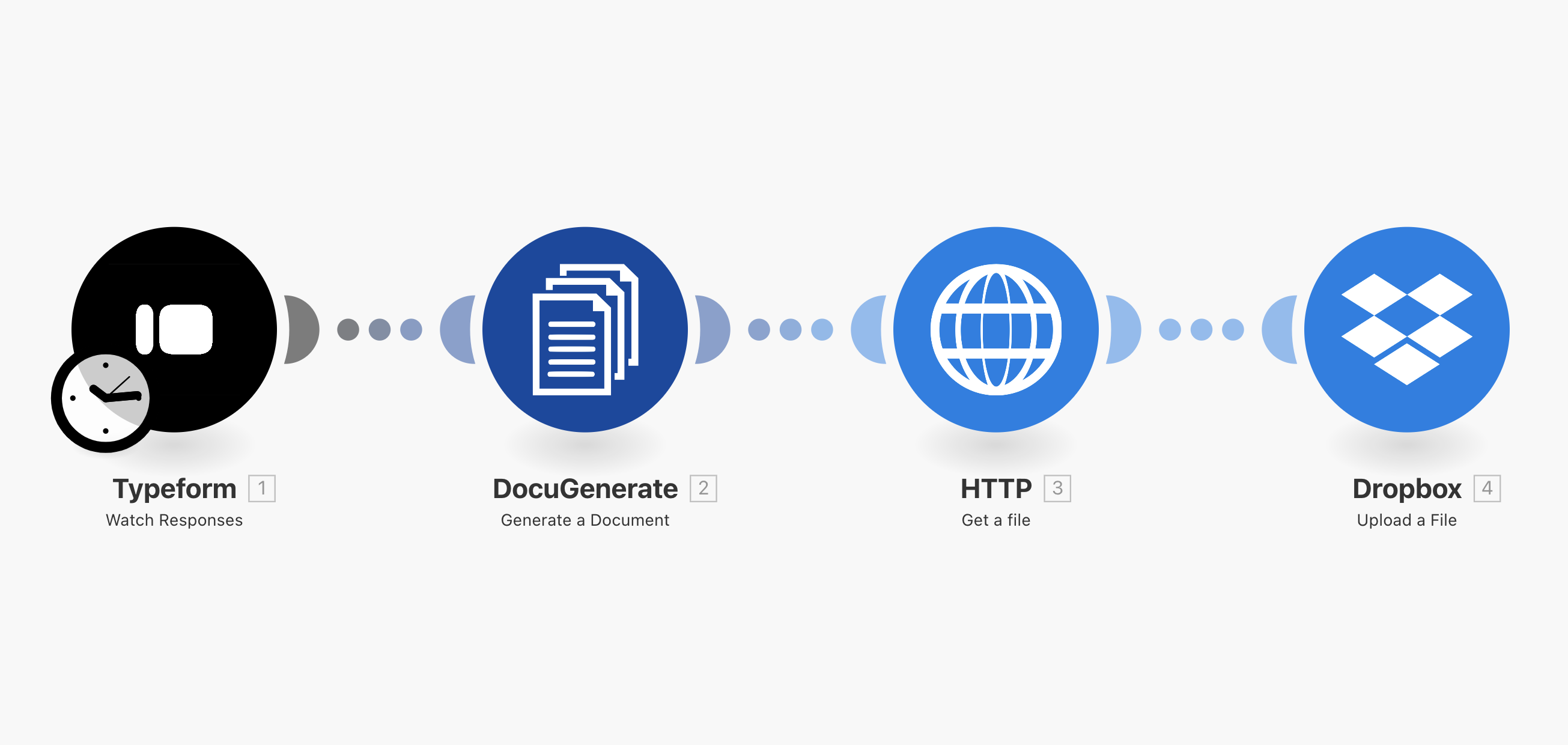
The automation begins with the Watch Responses trigger from the Typeform integration. This trigger monitors your Client Intake Form for new submissions and initiates the workflow whenever a client completes the form. Setting up this trigger is straightforward and requires connecting your Typeform account to Make.
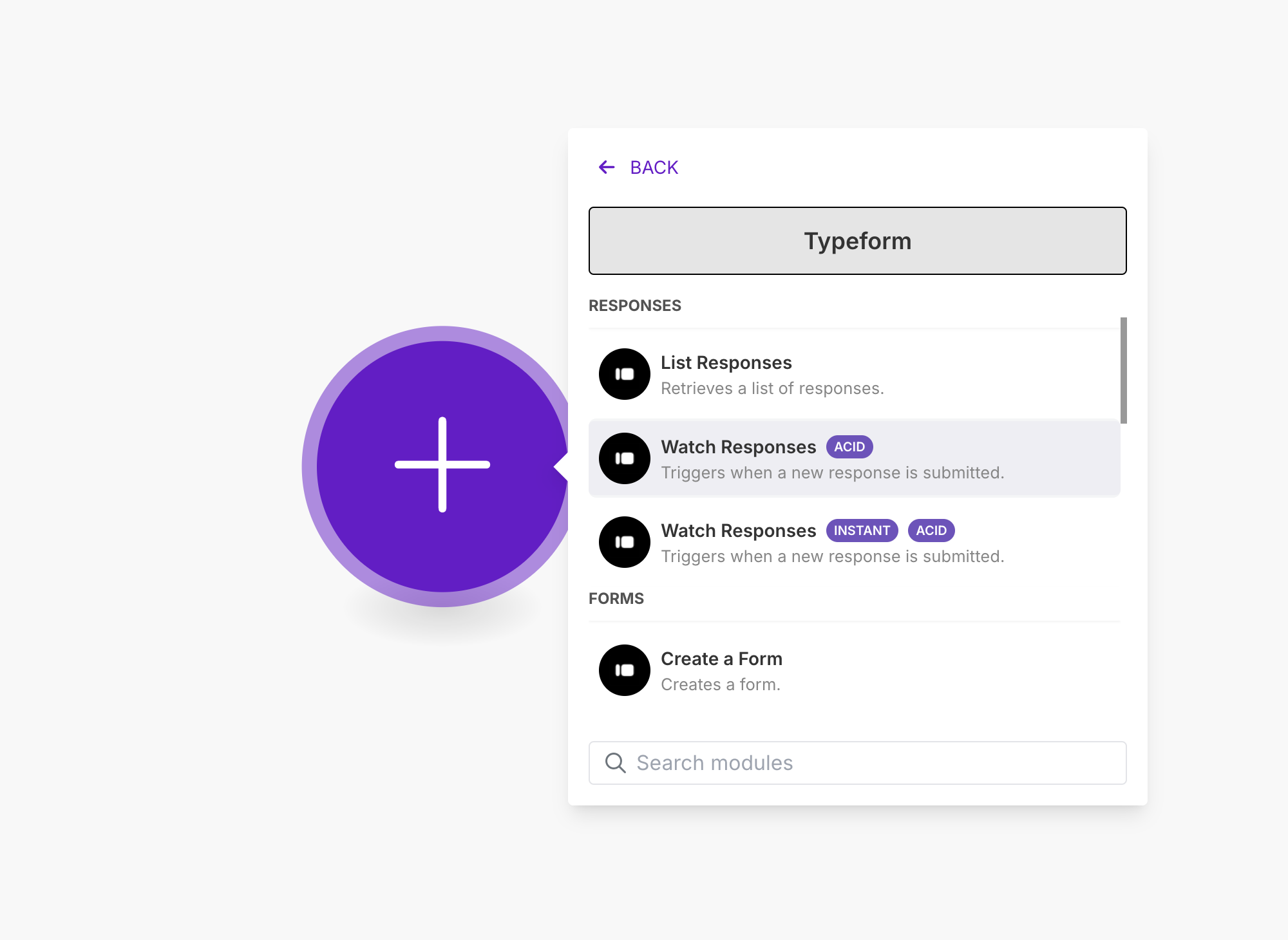
After establishing the Typeform connection, configure the Watch Responses trigger by selecting your Client Intake Form from the Form ID dropdown. The other parameters can remain at their default values, which will monitor for new responses in real-time. Click Save to complete the trigger configuration.
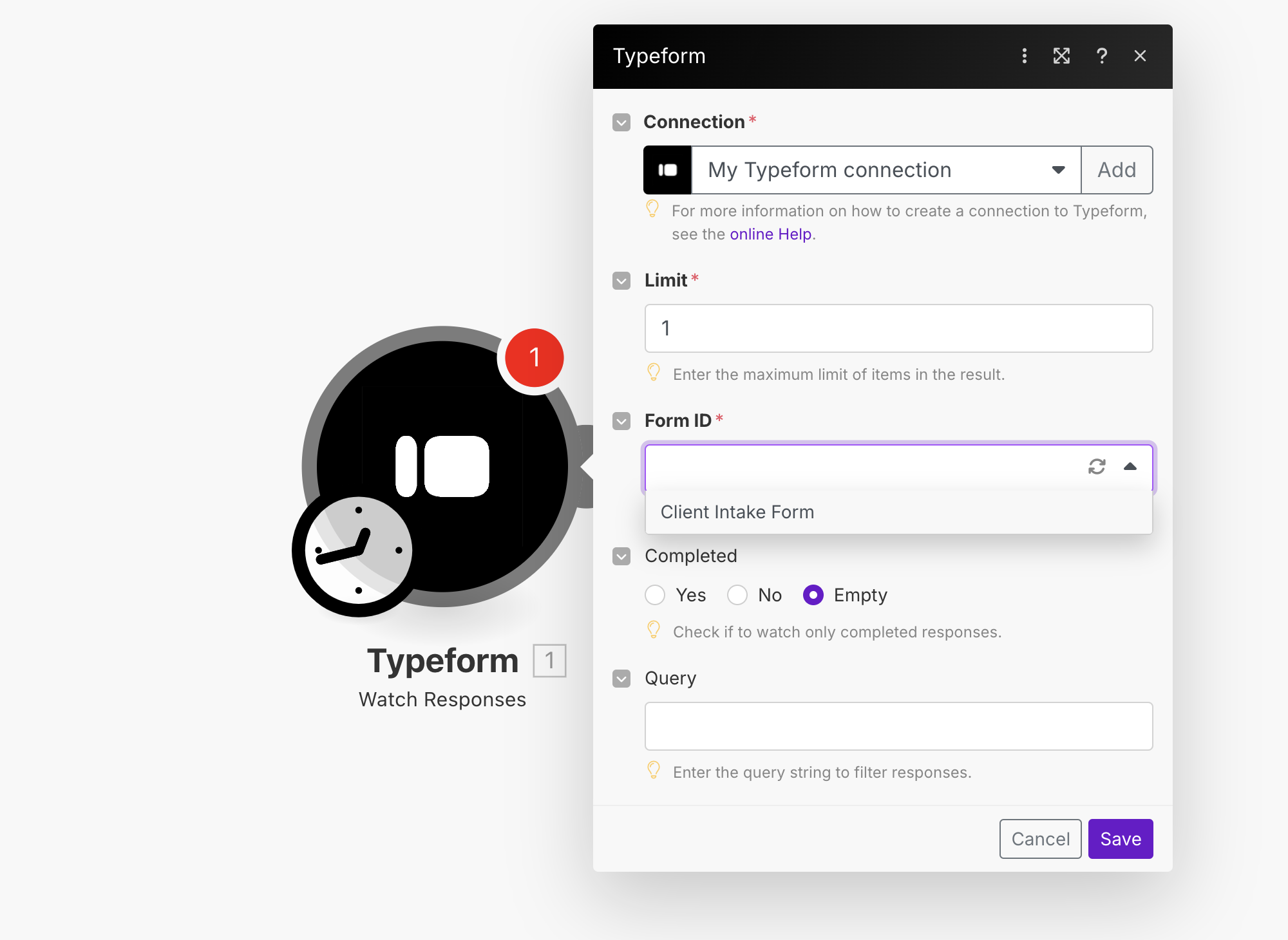
Configuring the Document Generation Action
The next component in our workflow is the Generate Document action from the DocuGenerate module. This step transforms the collected form data into a professionally formatted pleading paper. Before configuring this action, you’ll need to establish a connection to your DocuGenerate account by providing your API Key, which can be found in your DocuGenerate settings page.
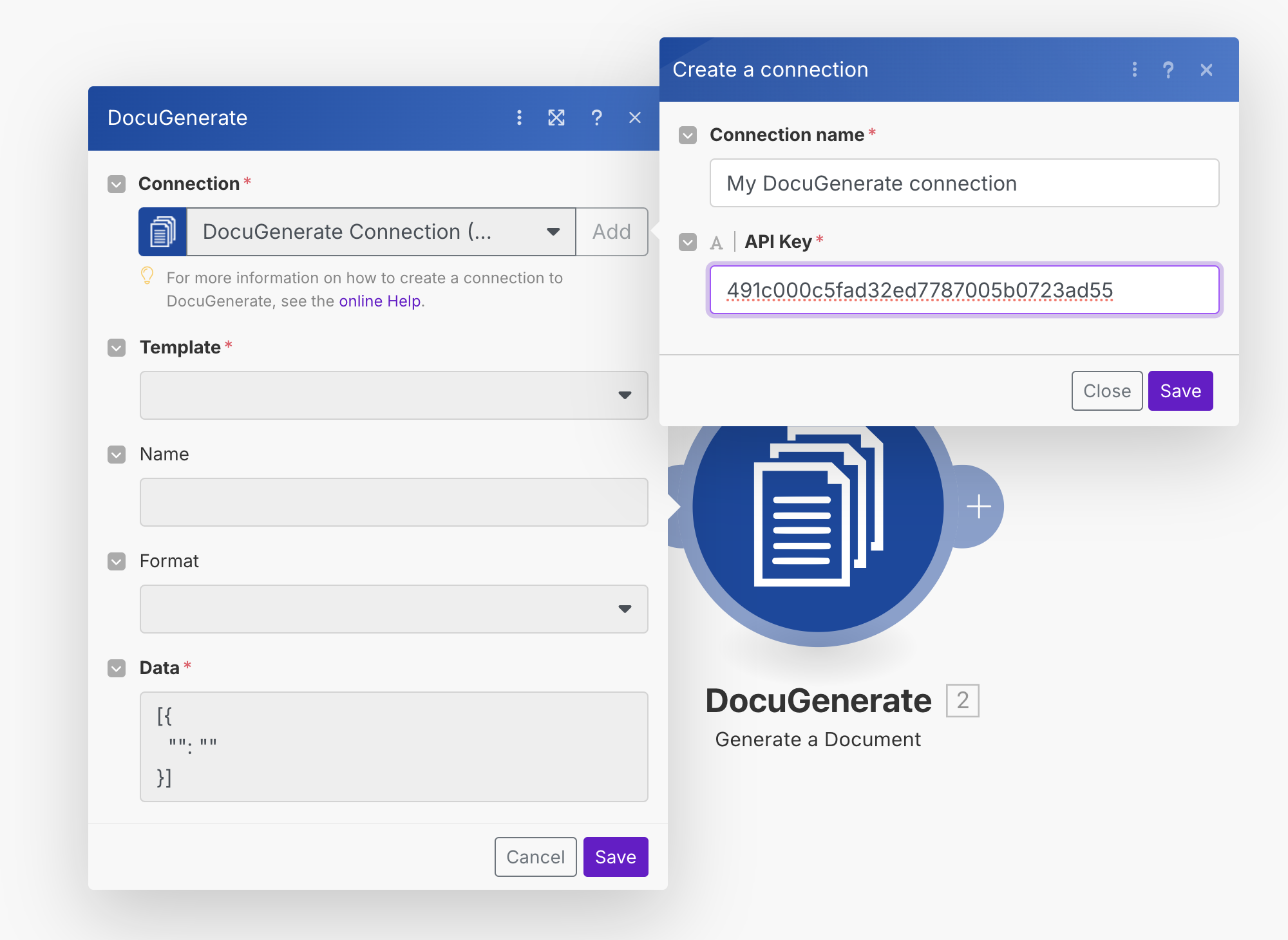
The DocuGenerate action configuration requires several key parameters that control document generation. First, select your Pleading Paper template from the Template dropdown. For the document Name, create a dynamic filename by combining the case number and pleading title from the form response. Set the Format to PDF (.pdf) since this is the standard format accepted by court systems.
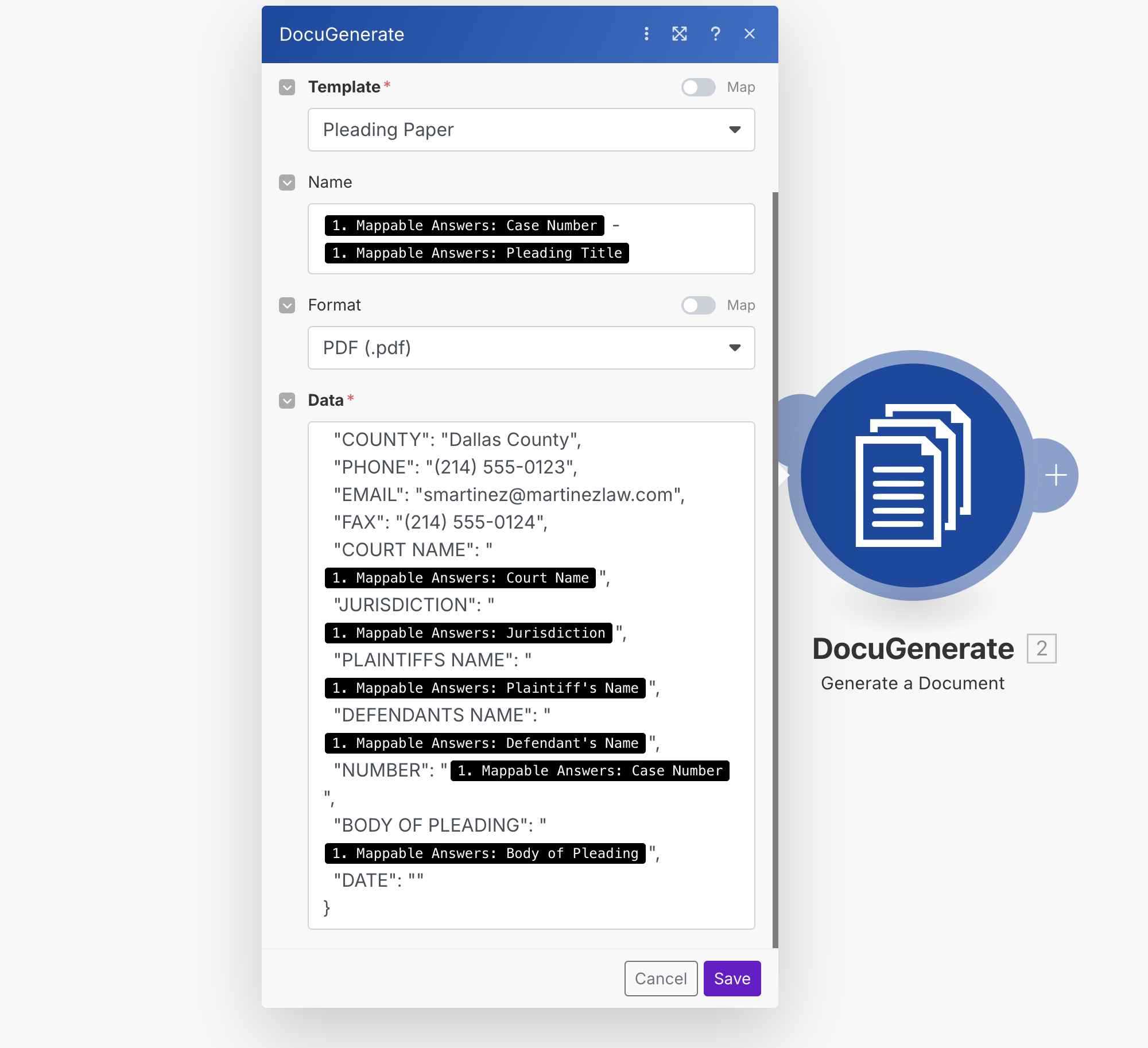
The Data parameter requires careful configuration as it maps form responses to template merge tags. This JSON structure combines dynamic values from the Typeform submission with static attorney information that remains consistent across all documents.
Handling Multi-Line Data Values
When testing our scenario with sample data from the Typeform questionnaire, you may encounter a specific error related to multi-line content in the Body of Pleading field. This is a common challenge when working with legal documents that contain paragraph breaks and line formatting. The error typically appears as:
[400] data must be a valid JSON object or array. Bad control character in string literal in JSON
at position 591 while parsing near "...JUDGE OF SAID COURT:nnCOMES NOW, MICHAEL..."
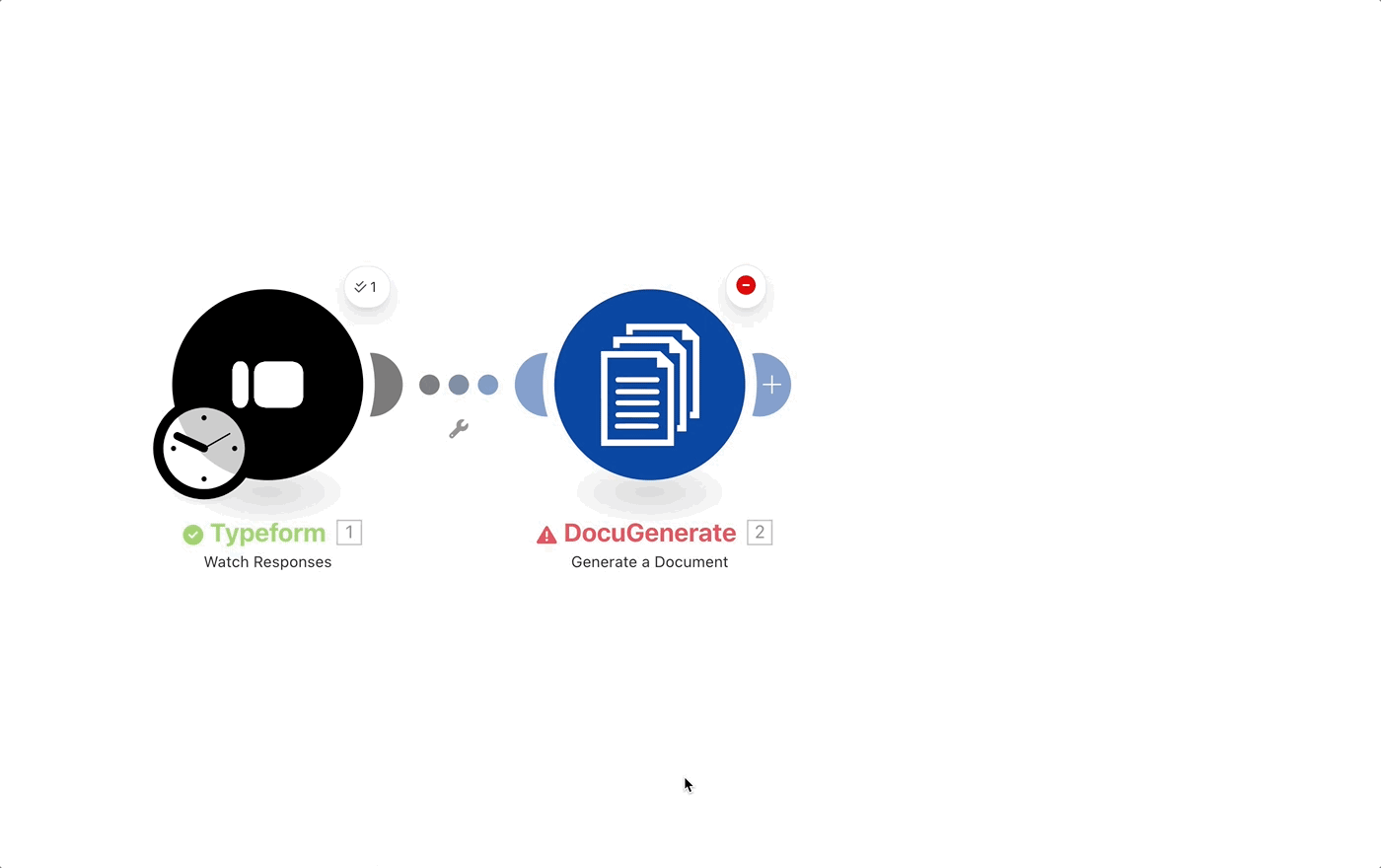
This error occurs because the Body of Pleading field can contain multiple lines and paragraph breaks that interfere with JSON parsing. When clients enter detailed pleading content with line breaks, these characters can break the JSON structure that Make uses to pass data between modules.
The solution involves preprocessing the multi-line text data before passing it to DocuGenerate. We need to escape newline characters to ensure they’re properly handled within the JSON structure. Make provides text manipulation functions specifically for this purpose.
To implement this fix, we’ll add a text processing step that uses the replace function from Make’s Text and binary functions category. This function will replace actual newline characters with escaped newline sequences \n that are safe for JSON transmission while preserving the original formatting in the final document.
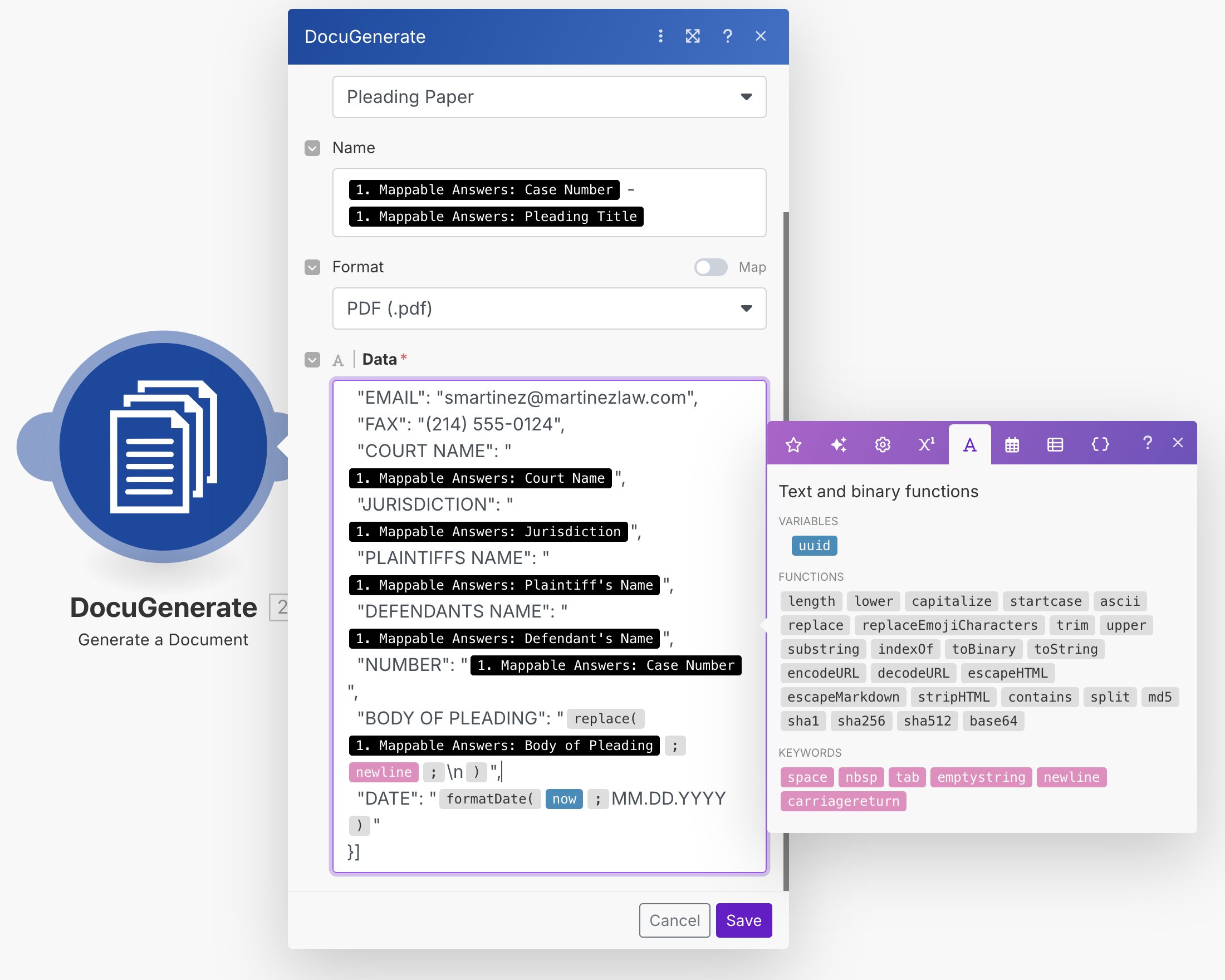
After implementing this preprocessing step, the Generate Document module executes successfully without JSON parsing errors. The resulting Pleading Paper preserves the original line breaks and formatting from the client’s input.
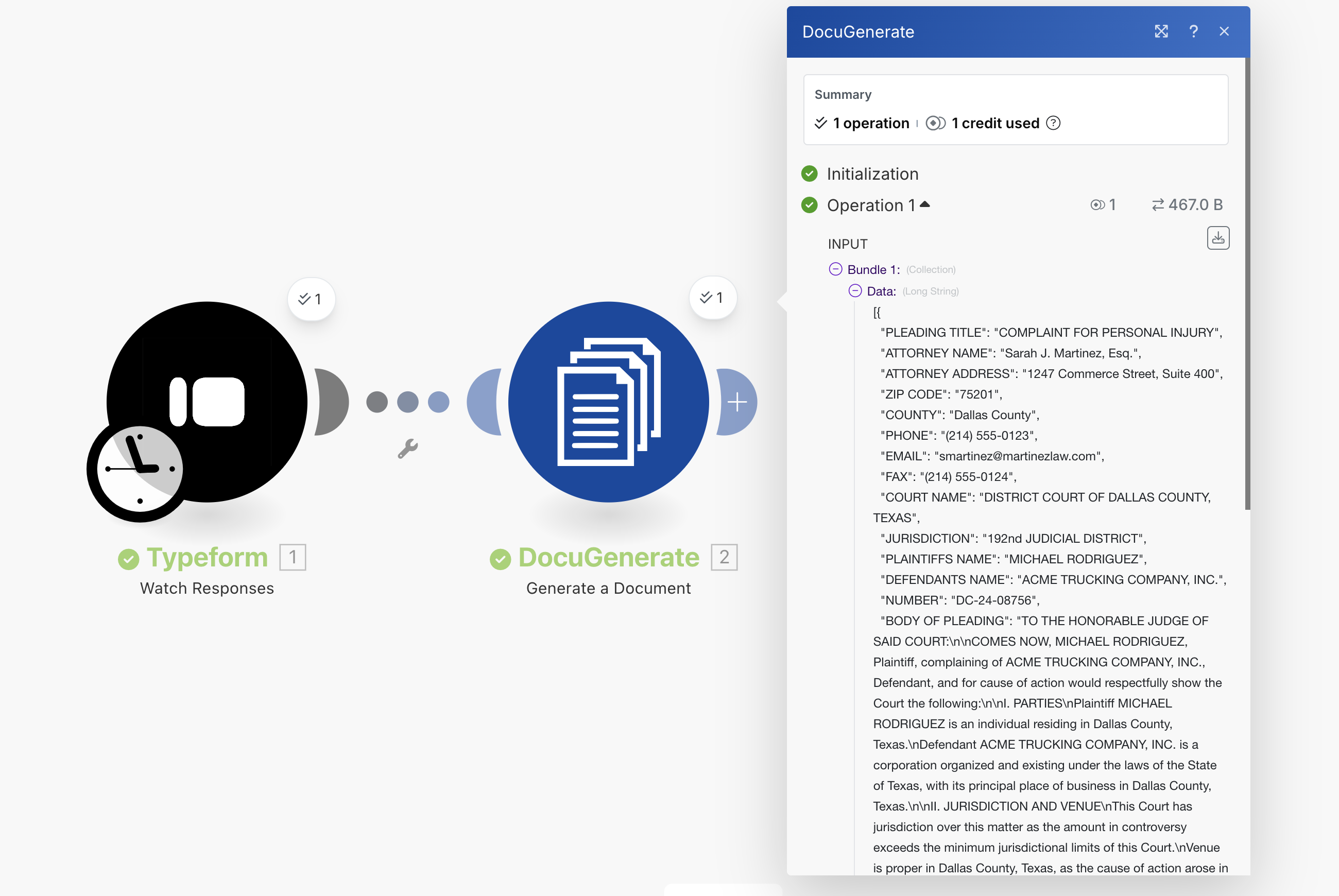
Retrieving the Generated Document
The final components of our automation workflow involve retrieving the generated PDF document and storing it in Dropbox for easy access and client distribution. First, we need to fetch the generated PDF file using the Get a file action from Make’s native HTTP module.
In the URL field, specify the Document URL value that was returned from the previous DocuGenerate step. This dynamic URL points to the newly generated pleading paper PDF. The HTTP module will download the file content and make it available for the next step in our workflow.
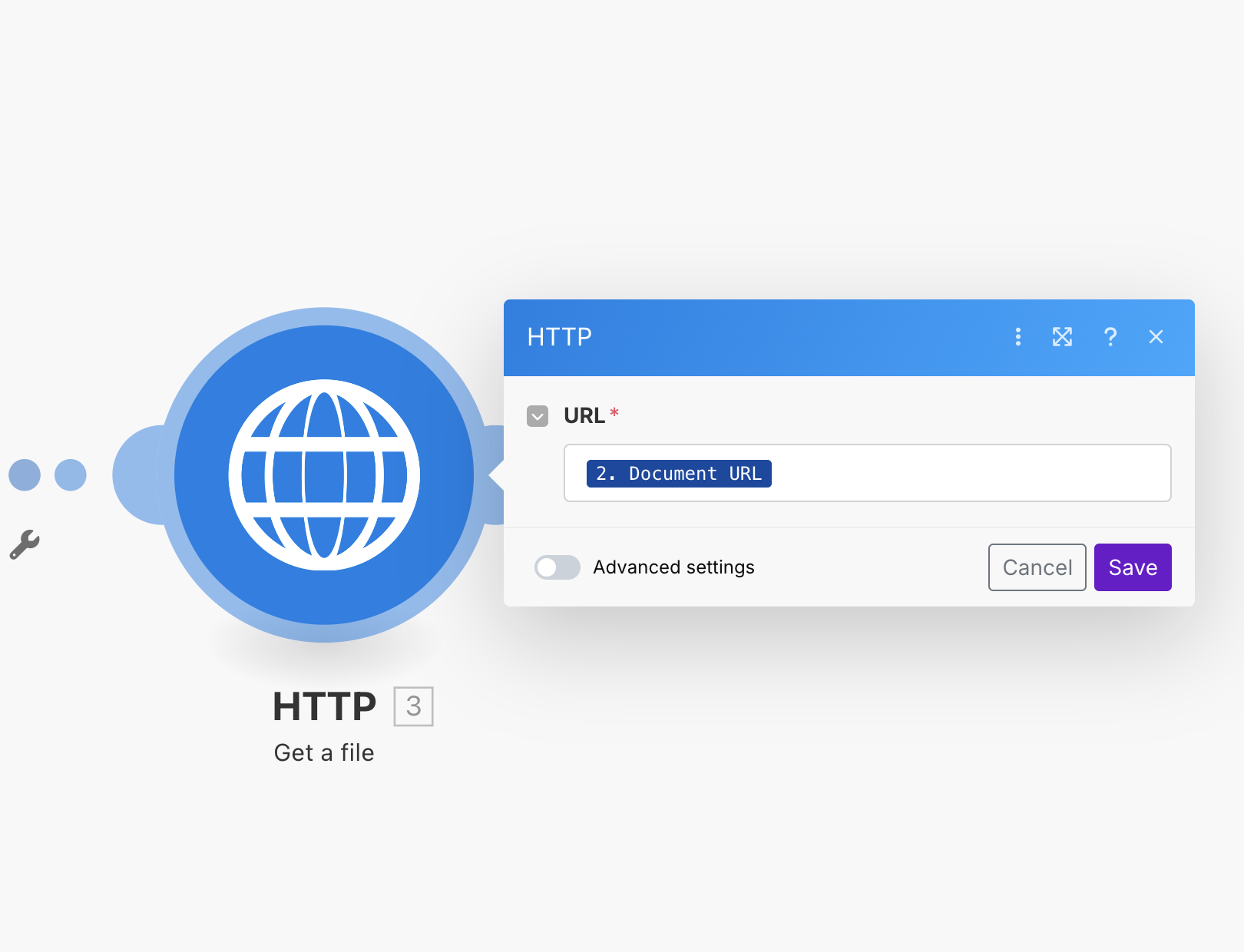
Saving the PDF File to Dropbox
The final step involves uploading the retrieved PDF to Dropbox using the Upload a File action from the Dropbox integration. Dropbox is widely used in legal practices for secure document storage and client file sharing, making it an ideal choice for storing generated pleading papers.
Before configuring the upload action, ensure you have established a Dropbox connection in Make. This requires authenticating with your Dropbox account and granting Make permission to access your files. Once connected, configure the upload parameters to organize your generated documents effectively.
For the Folder parameter, specify a dedicated directory such as /Pleading Papers/ to keep generated documents organized and easily accessible. The File parameter should reference the file data from the previous step, specifically the HTTP - Get a file output. This ensures that the complete PDF content is uploaded to your Dropbox storage.
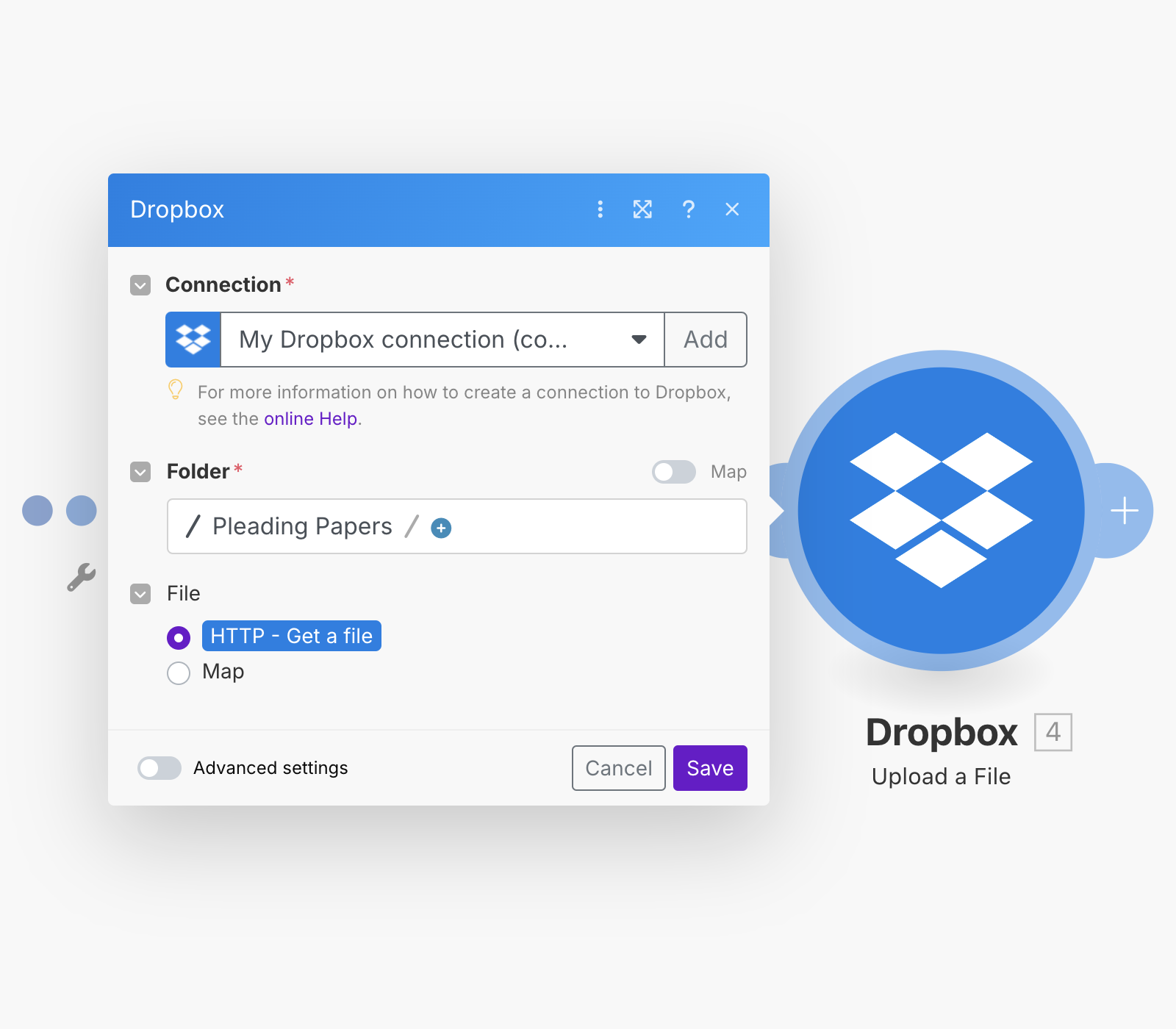
With this configuration, your automation workflow is complete. Each time a client submits the intake form, the system will automatically generate a properly formatted pleading paper and store it in your designated Dropbox folder, ready for review, editing, and filing with the appropriate court.
Benefits and Real-World Applications
This automated pleading paper generation system delivers significant advantages for legal practices of all sizes. The primary benefit is the dramatic reduction in document preparation time. What previously required manual data entry, formatting, and proofreading can now be accomplished automatically within minutes of receiving client information.
The automation also improves accuracy by eliminating manual transcription errors. Client information flows directly from the intake form to the final document without human intervention, reducing the risk of typos or data entry mistakes that could potentially impact legal proceedings. This consistency is particularly valuable when handling multiple cases simultaneously.
The workflow can be easily adapted for different types of legal documents beyond pleading papers. The same automation principles apply to generating answers, counterclaims, motions, and other court documents. For larger firms, this system can integrate with existing case management software. Rather than using Typeform for intake, the workflow can be triggered by new entries in legal practice management systems, creating a more comprehensive automation solution.
The cost benefits are substantial as well. Reduced time spent on document preparation allows attorneys to focus on higher-value legal work, potentially increasing billable hour efficiency. For firms that handle high volumes of similar cases, the time savings can translate directly to improved profitability.
Conclusion
By combining Typeform’s intuitive form building, Make’s powerful automation capabilities, and DocuGenerate’s professional document generation, legal practices can create robust systems that handle routine document preparation automatically. This approach not only saves time and reduces errors but also allows legal professionals to focus on the strategic and analytical aspects of their work that truly require human expertise.
The system we’ve built today can serve as a foundation for more comprehensive automation initiatives. As your practice grows and your automation needs evolve, the same principles can be applied to other document types, integrated with more sophisticated legal software, or enhanced with additional workflow steps like email notifications, calendar scheduling, or client portal updates.
Legal professionals who implement these types of automation systems often find that the initial time investment pays dividends quickly through improved efficiency, reduced administrative overhead, and enhanced client satisfaction. In an increasingly competitive legal market, these operational improvements can provide significant advantages while maintaining the high standards of accuracy and professionalism that legal practice demands.
Resources