Creating a new template in DocuGenerate is a straightforward process. On your account dashboard, you can click on the New Template button to continue.
In the new window, you will find an option to upload your document. Click on Select File and navigate to the document you want to use as your template. Your document should be a Microsoft Word (.docx or .doc), OpenDocument (.odt) or Plain Text (.txt) file and contain the merge tags that you wish to use.
After uploading, provide a name for your template in the designated field. If not provided, it will be initialized with the name of the uploaded template file.
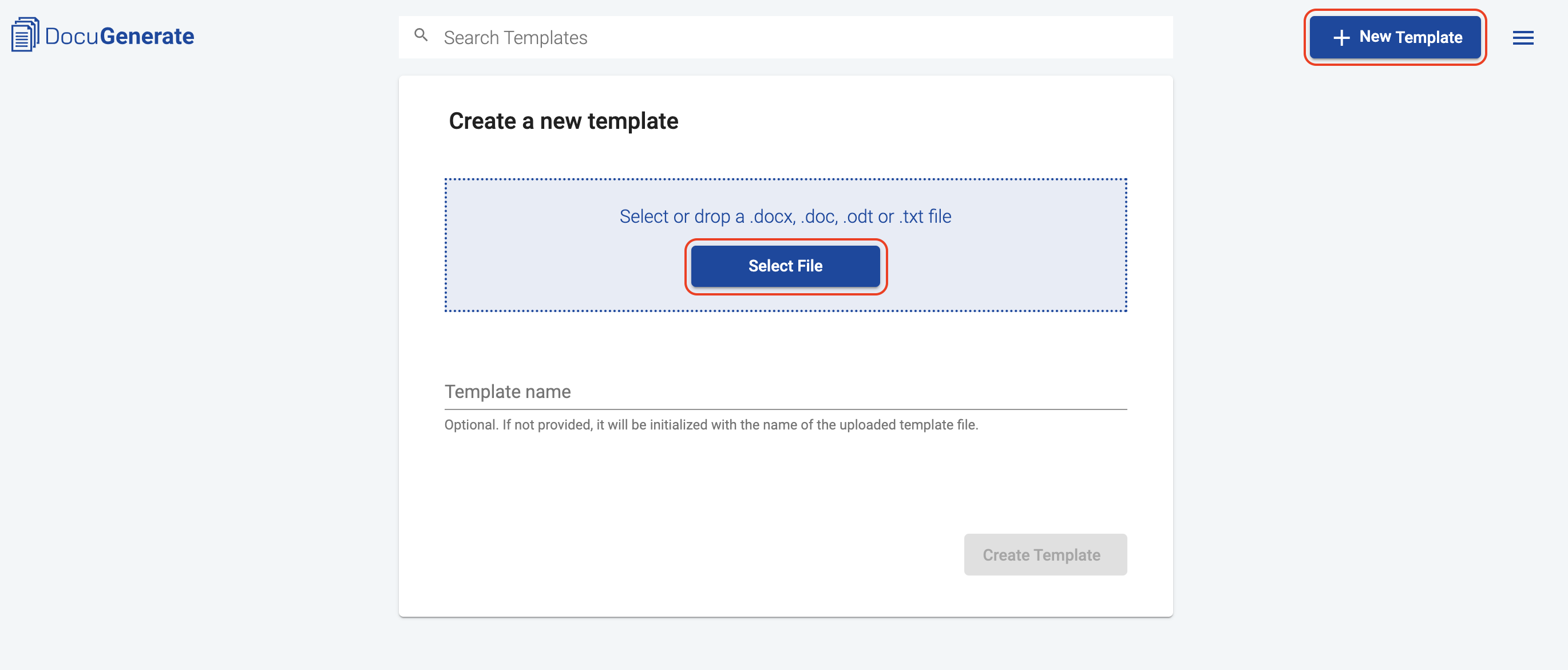
Click on the Create Template button to finalize your new template. After the file is processed to determine the merge tags, you should now see your new template.
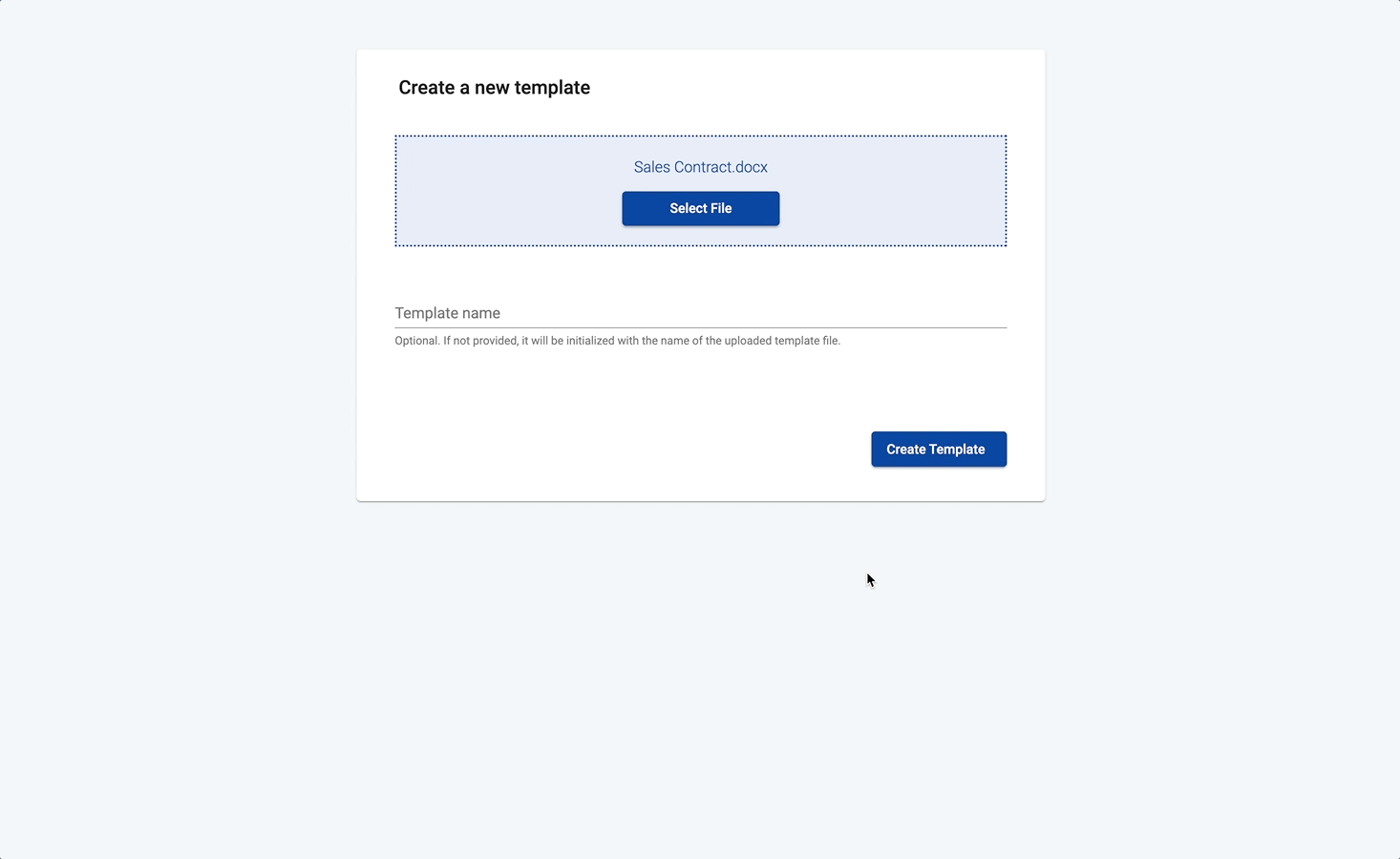
Remember, your Word document should contain the merge tags corresponding to the data you will be using. For example, if you have a field for First Name in your data, you should have a [First Name] merge tag in your Word document.