If you have access to the Team feature, you can share templates with other DocuGenerate users. Before you can add someone to your team, they must first sign up for an account. Once they’ve created their account, you can easily add them to your team and start sharing templates.
Adding a user to your team is easy:
- Navigate to the Settings page.
- Locate the Team section.
- Input the email address of the team member you want to add.
- Click the + button or hit Enter.
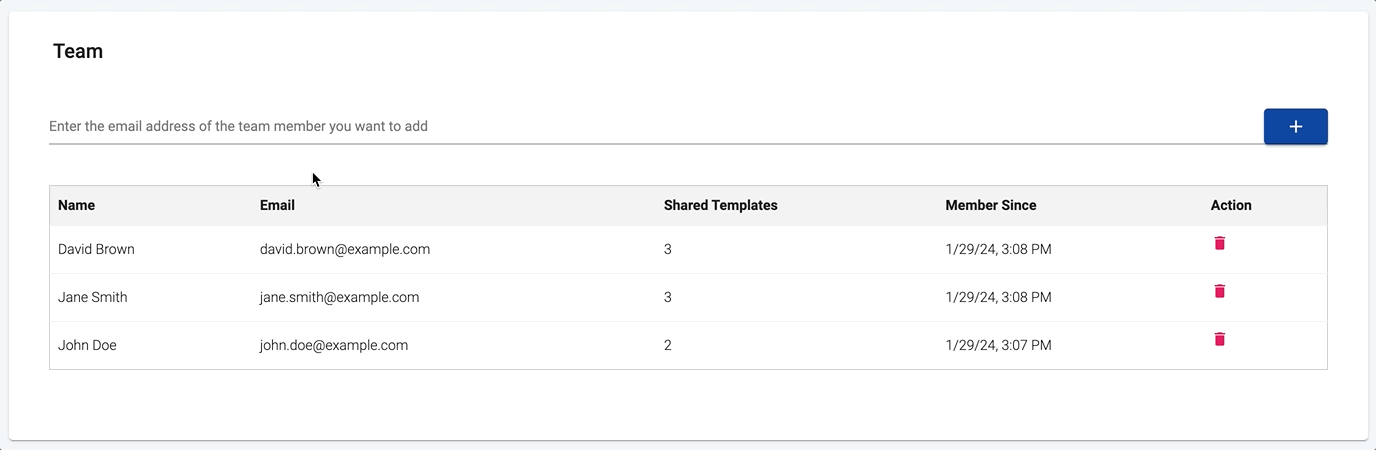
For each team member you can see the number of templates that are shared with them, as well as the member since date, indicating when they were added to your team.
You can also delete any team member from your team if you no longer need to share templates with them. Just click on the delete icon adjacent to the member you wish to remove.
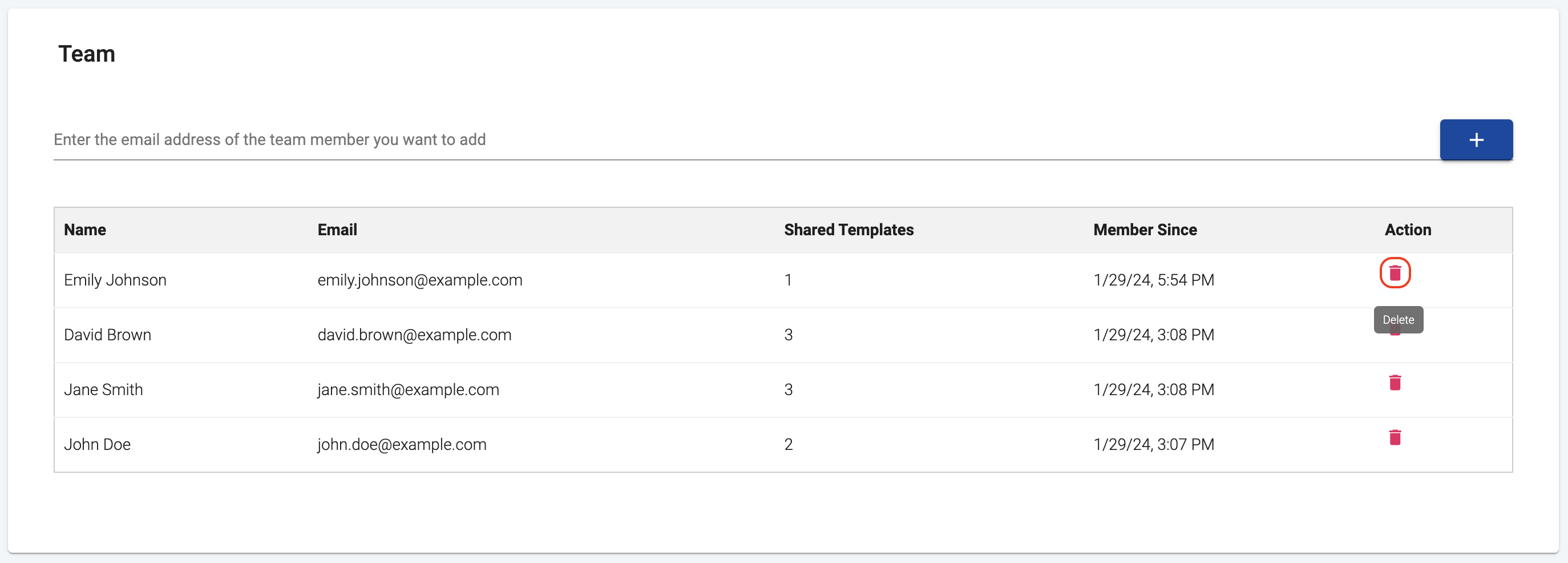
When a team member is deleted, access to shared templates is revoked. Re-adding a user necessitates granting access to desired templates once more.
Managing team members is only possible using the web application at this time and cannot be done using DocuGenerate’s API.