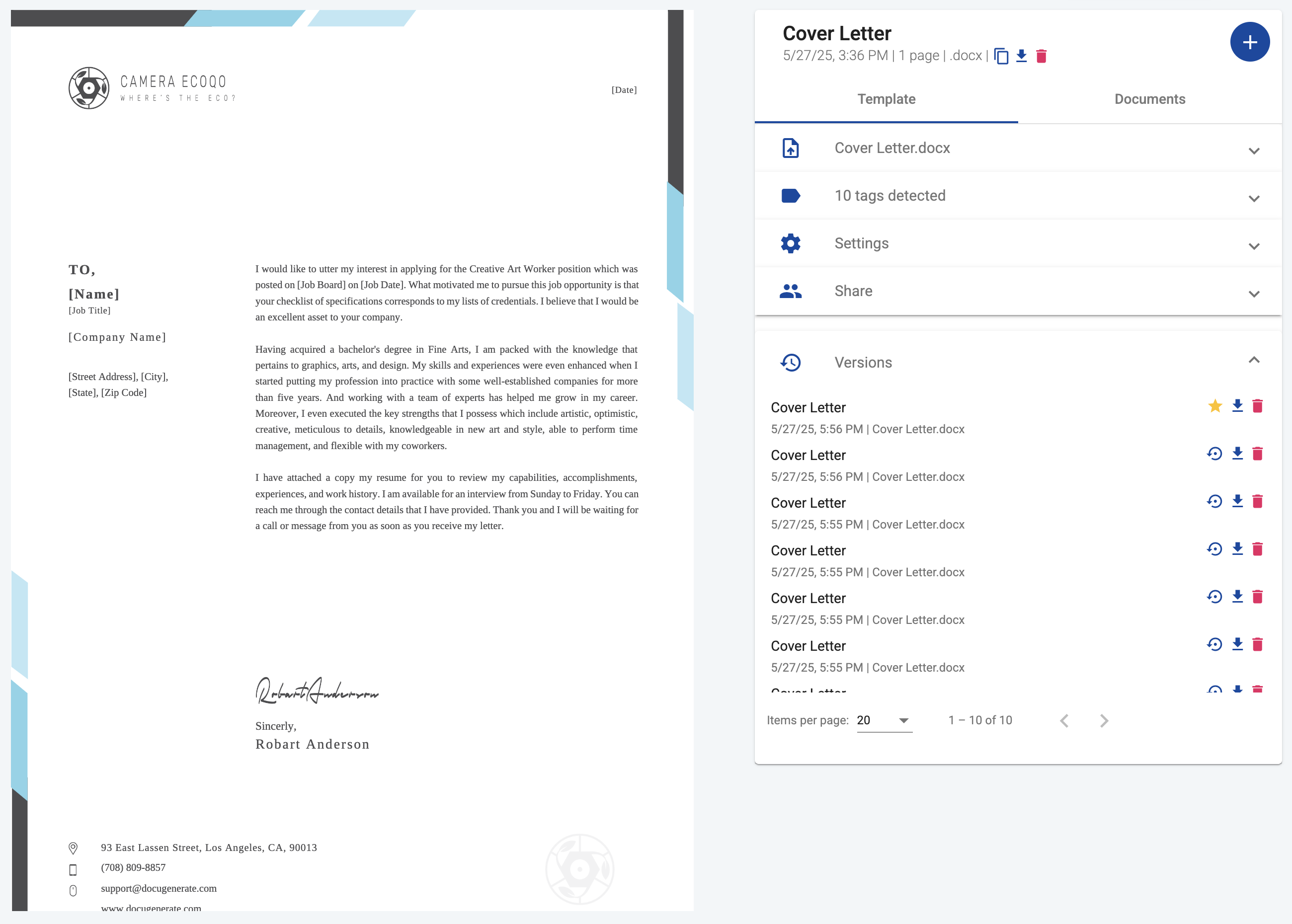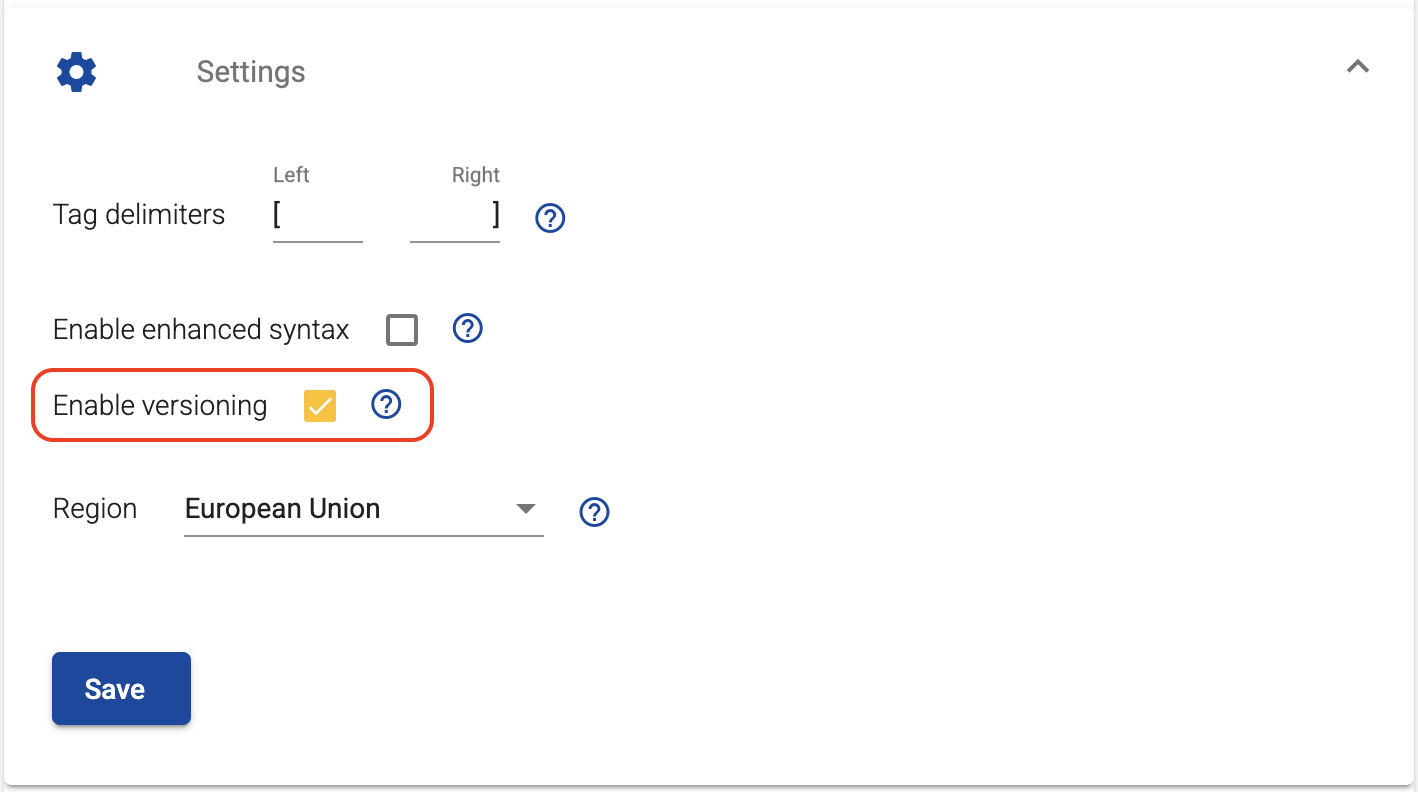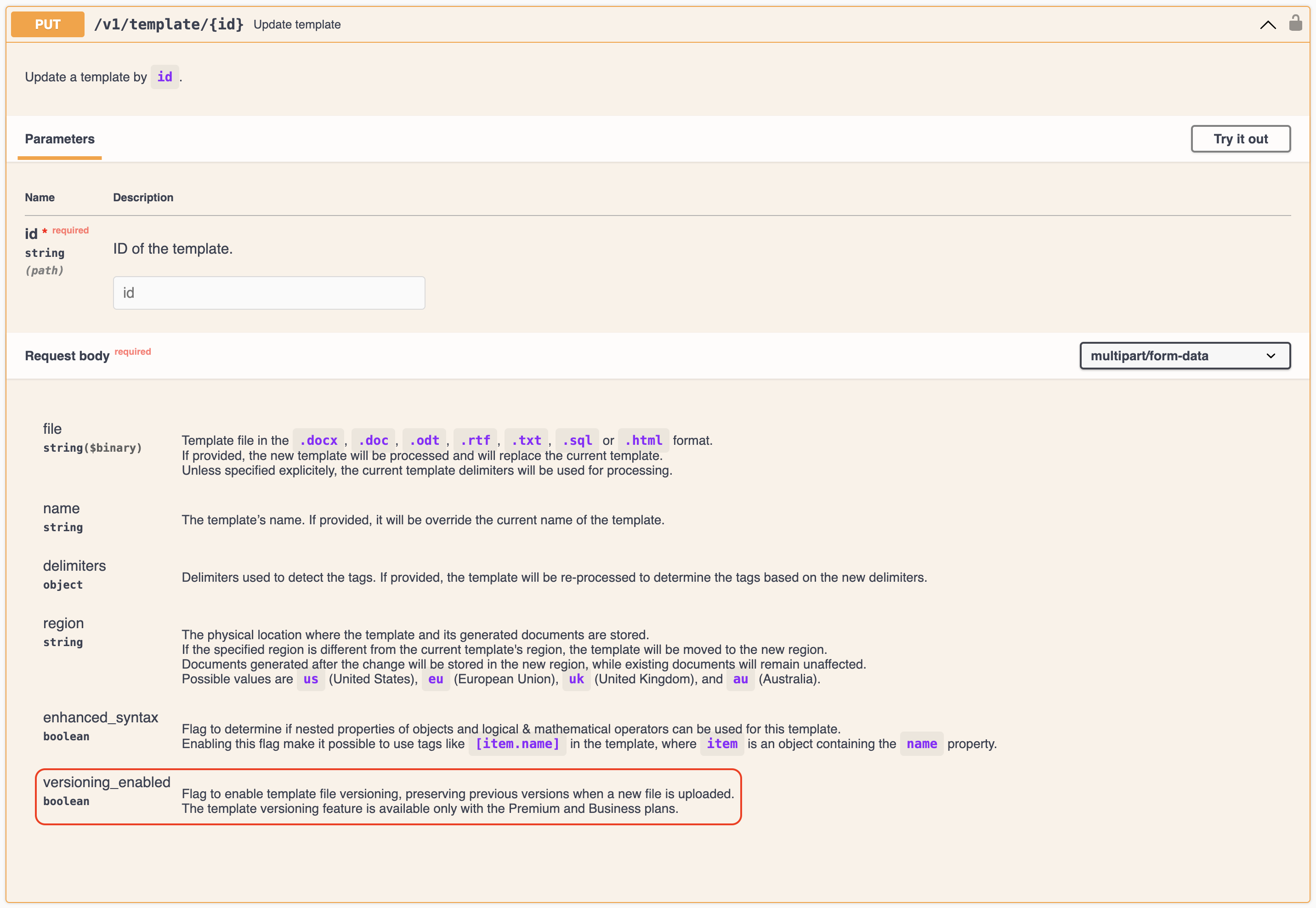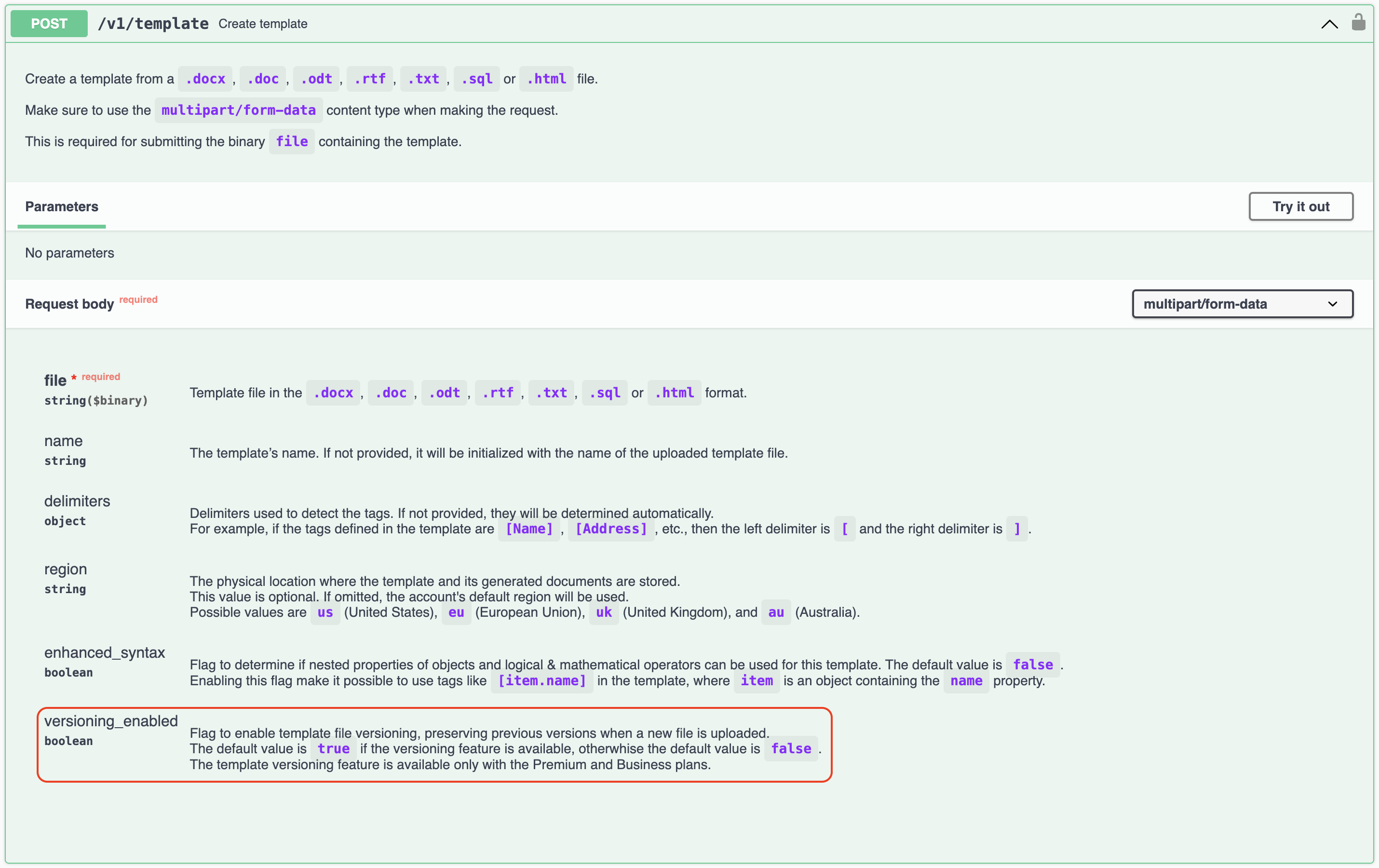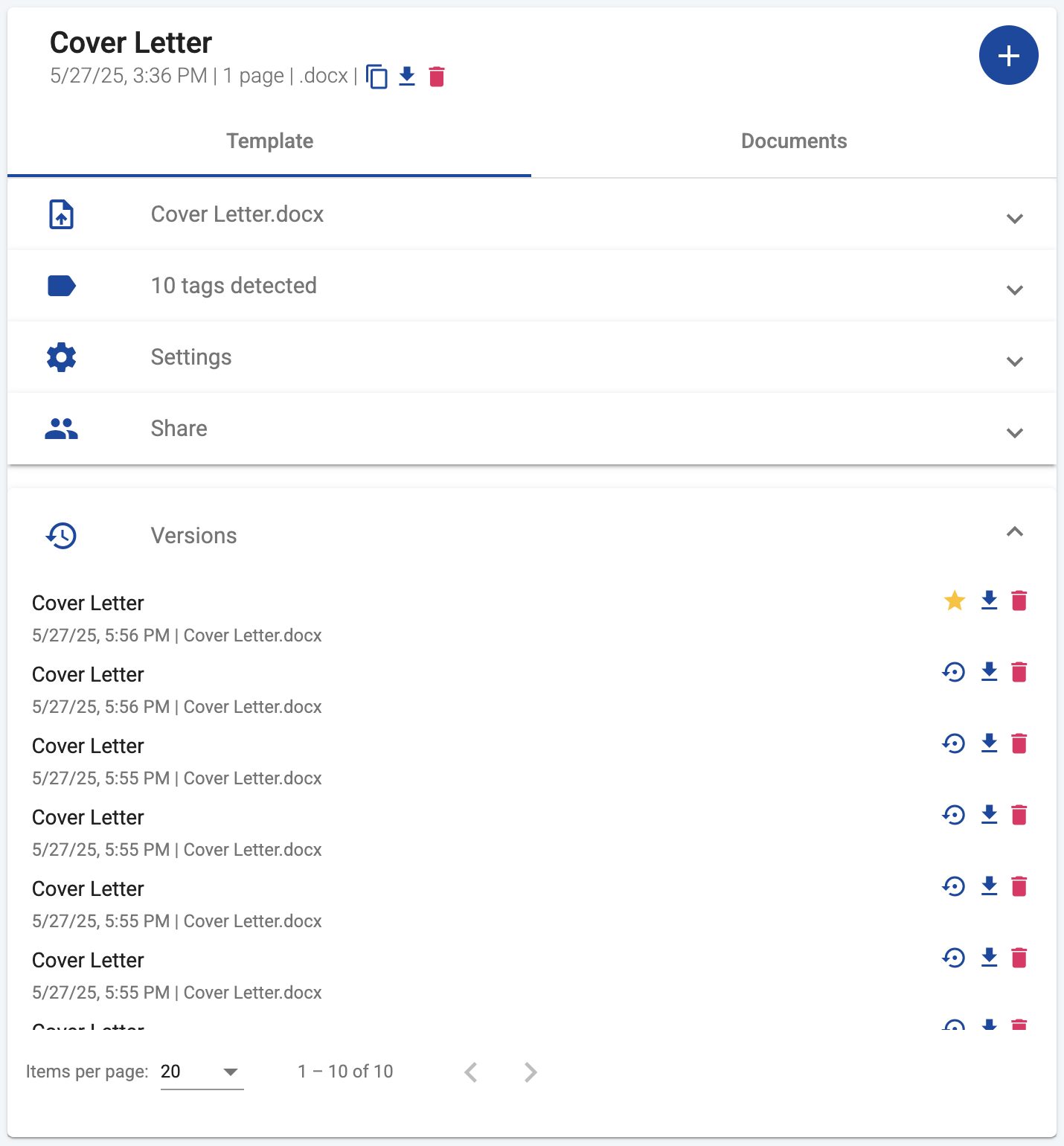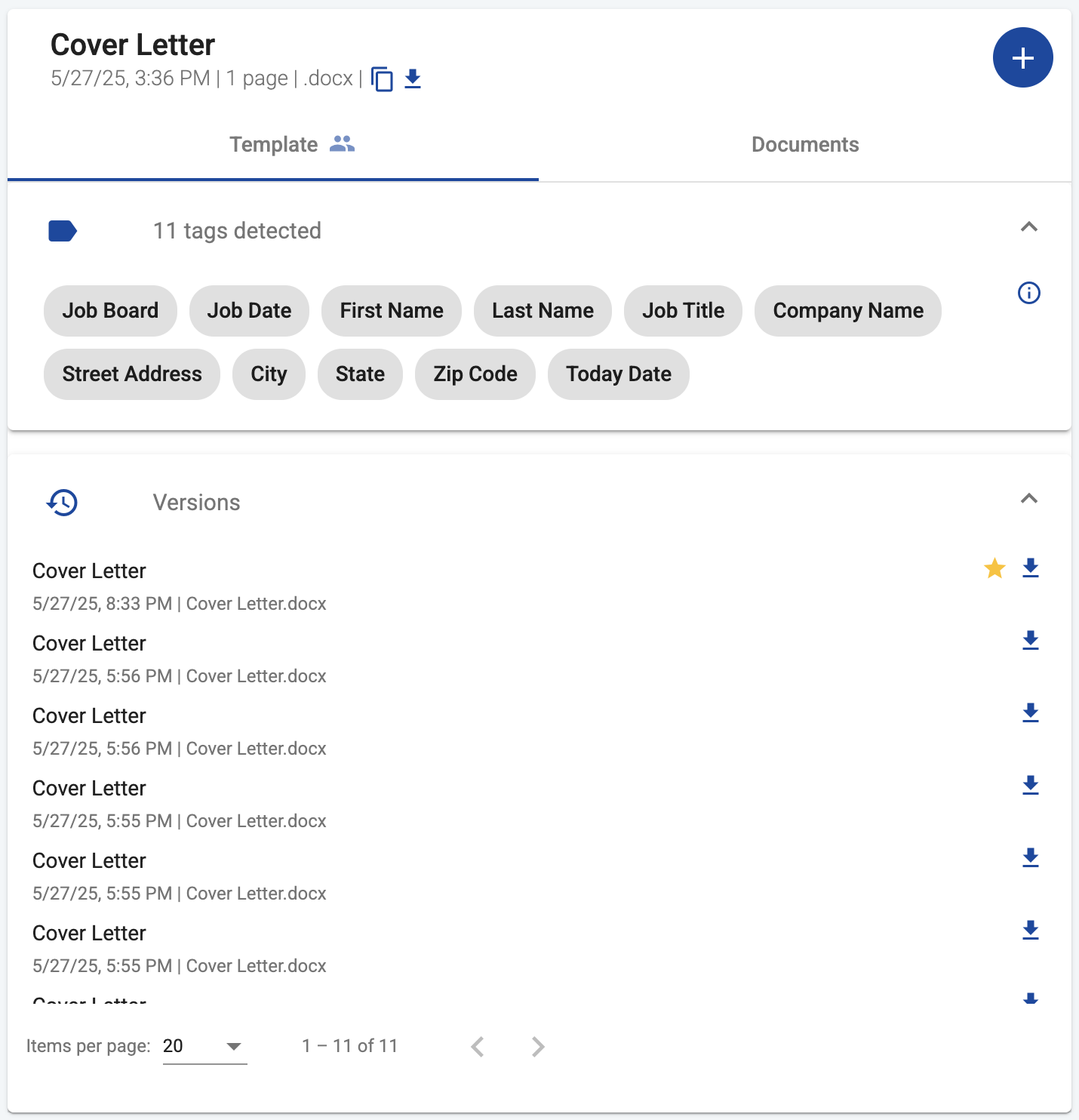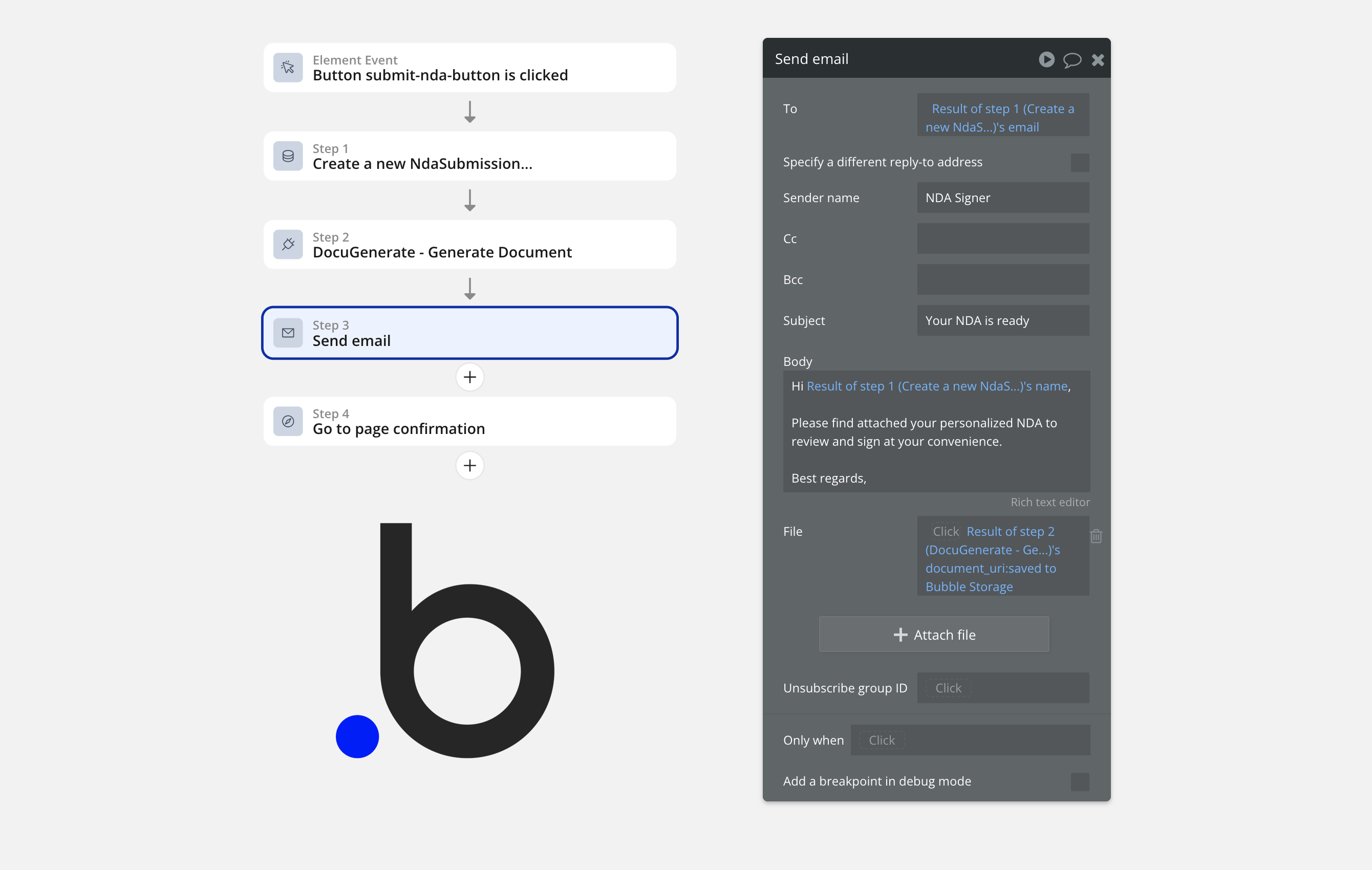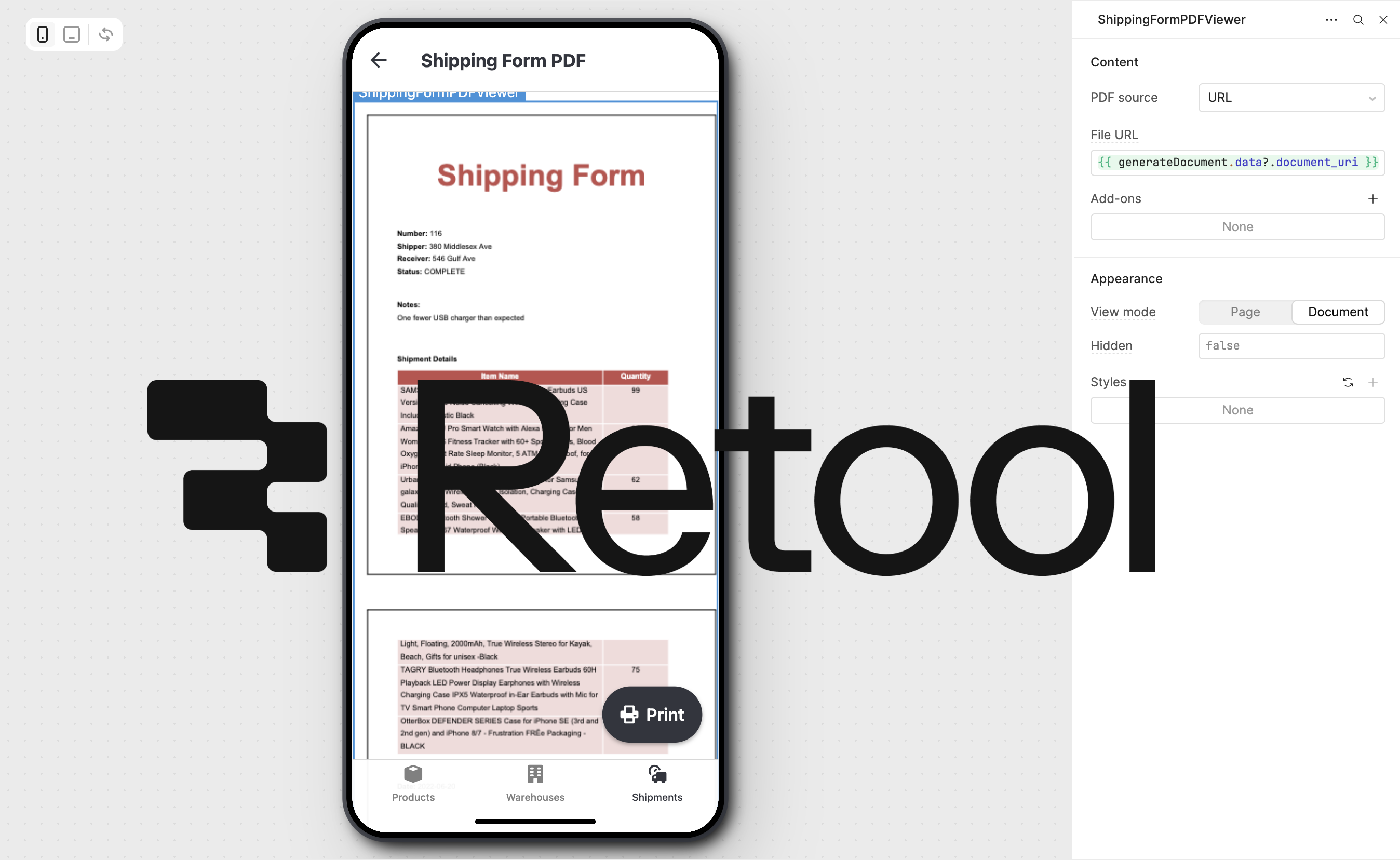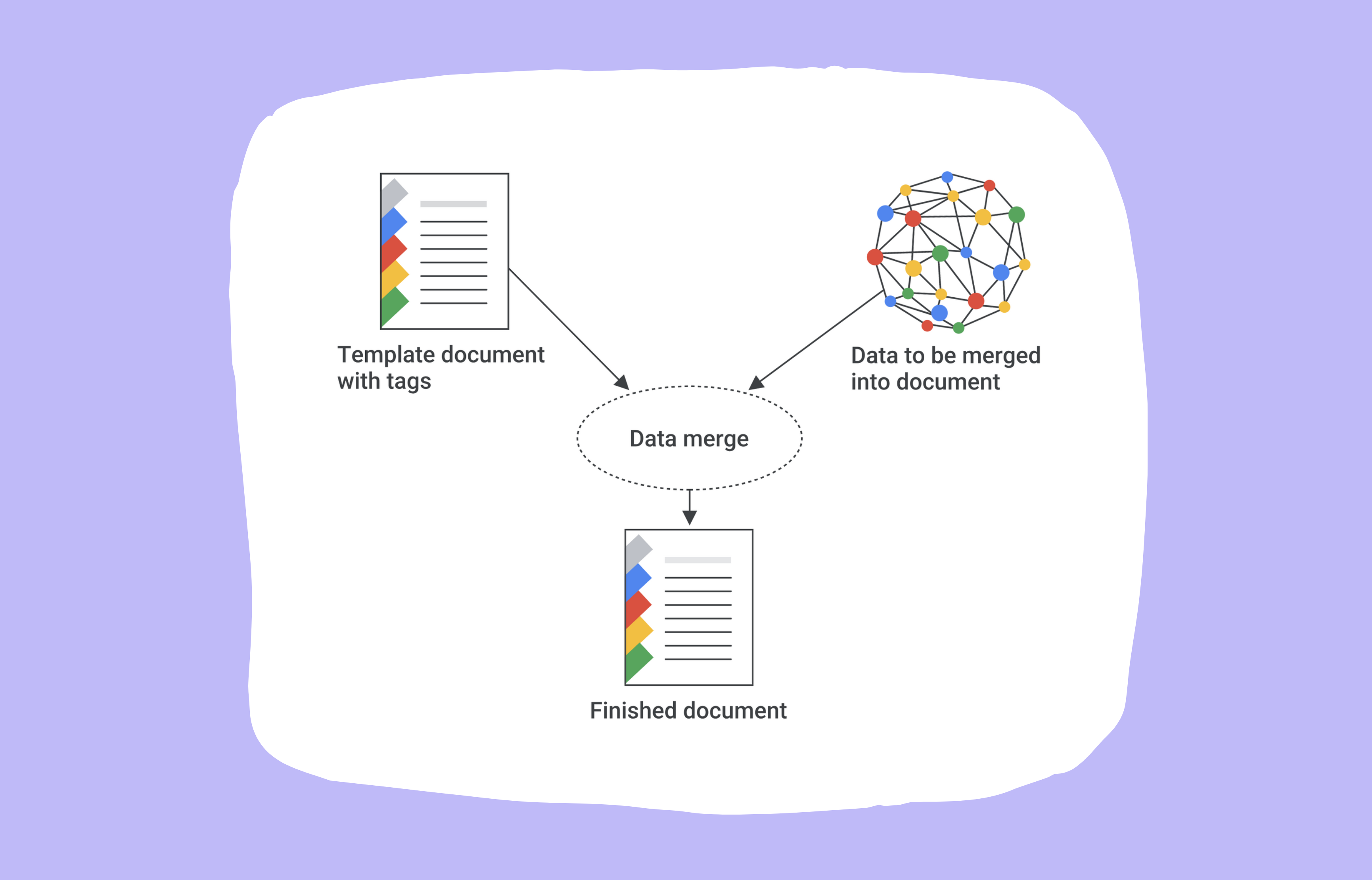What is Template Version History?
Template Version History is a powerful new feature that automatically saves previous versions of your templates whenever you make changes. This gives you a complete history of how your templates have evolved over time and allows you to restore previous versions if needed.
Until now, whenever you updated a template file in DocuGenerate, the previous version was permanently overwritten. Many of our users were working around this limitation by manually tracking versions, adding suffixes like V1, V2, etc. or other numbering schemes to their template names. This approach worked but was cumbersome and prone to errors.
Based on user feedback and feature requests, we’ve developed a robust version history system that automatically keeps track of all changes to your templates in DocuGenerate, eliminating the need for manual version tracking.
Why Version History Matters
Template versioning solves several critical challenges that document creators face on a daily basis. As organizations increasingly rely on templates for consistency and efficiency in their document workflows, the need for reliable version control becomes essential. With this feature, you can maintain the integrity of your templates while accommodating necessary changes and improvements over time.
1. Protection Against Accidental Changes
Everyone makes mistakes. Whether it’s accidentally uploading the wrong file or making unintended changes to a template, version history provides a safety net, allowing you to quickly restore a previous version.
2. Template Evolution Tracking
As your business processes evolve, so do your templates. Version history gives you visibility into how your templates have changed over time, helping you understand the evolution of your document generation process.
3. Compliance and Audit Requirements
For organizations in regulated industries, having a record of template changes can be crucial for compliance and audit purposes. Version history provides documentation of what changed, and when it changed.
How Template Version History Works
Enabling Version History
This feature is available exclusively in our new Premium and Business plans, as detailed in our pricing page. If you’re on an older plan, you can continue using it indefinitely. However, to benefit from template version history, you’ll need to upgrade to one of these newer plans.
For existing templates, versioning is not enabled by default, but can be turned on through the template settings in the web app:
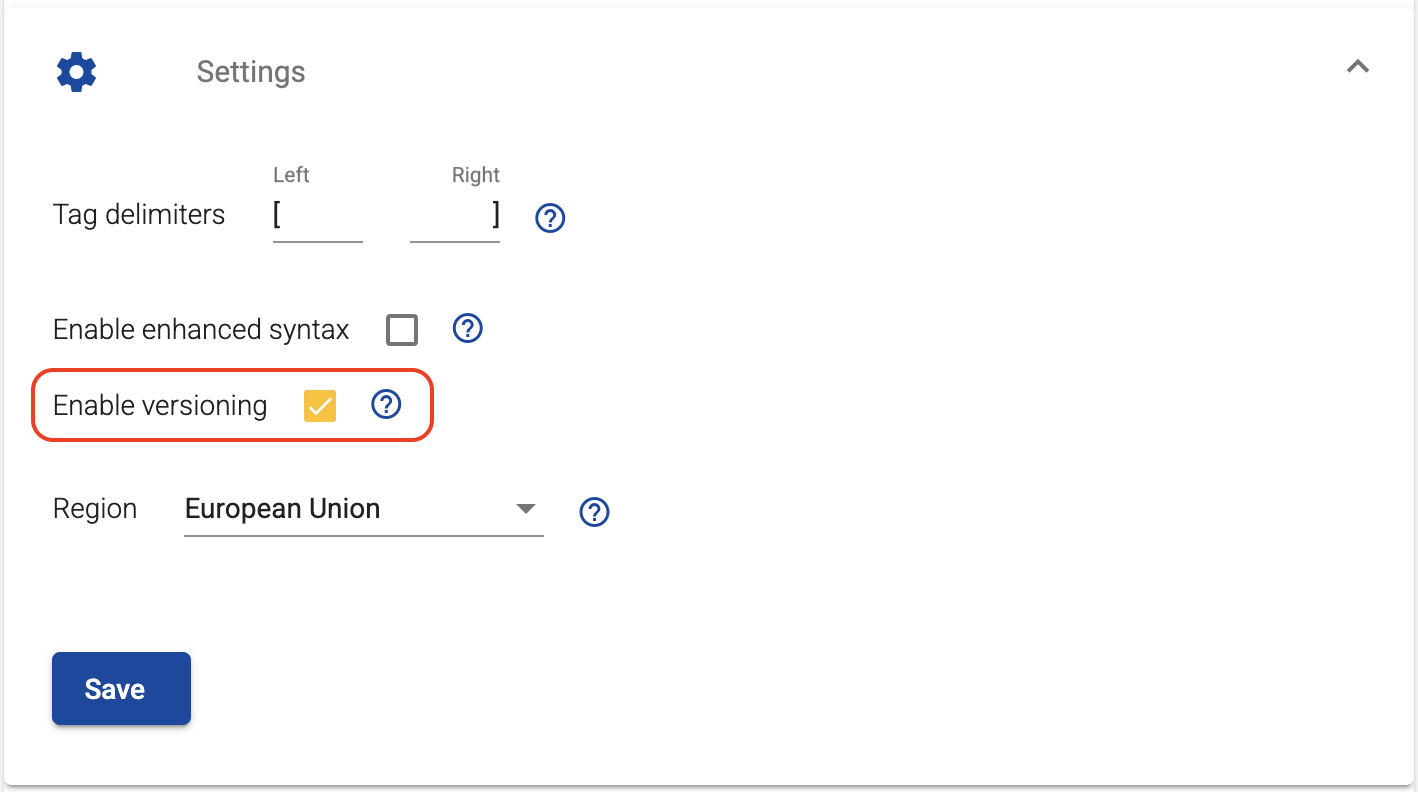
Alternatively, if you’re using our API, you can enable versioning by setting the versioning_enabled parameter to true when updating a template:
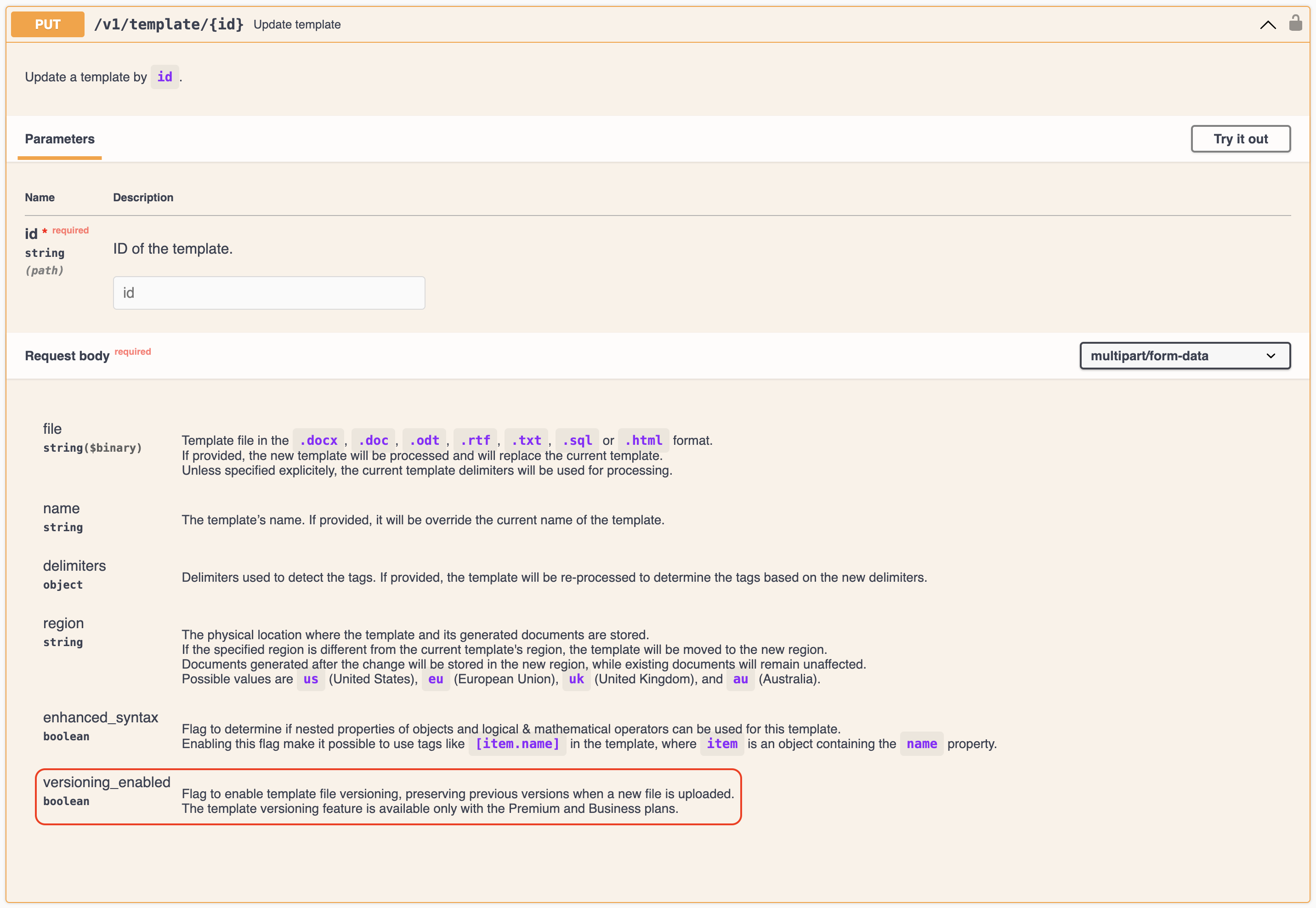
For new templates, if your account has access to this feature, versioning is enabled by default. When creating a template via the API, you can explicitly set the versioning_enabled parameter to true or false.
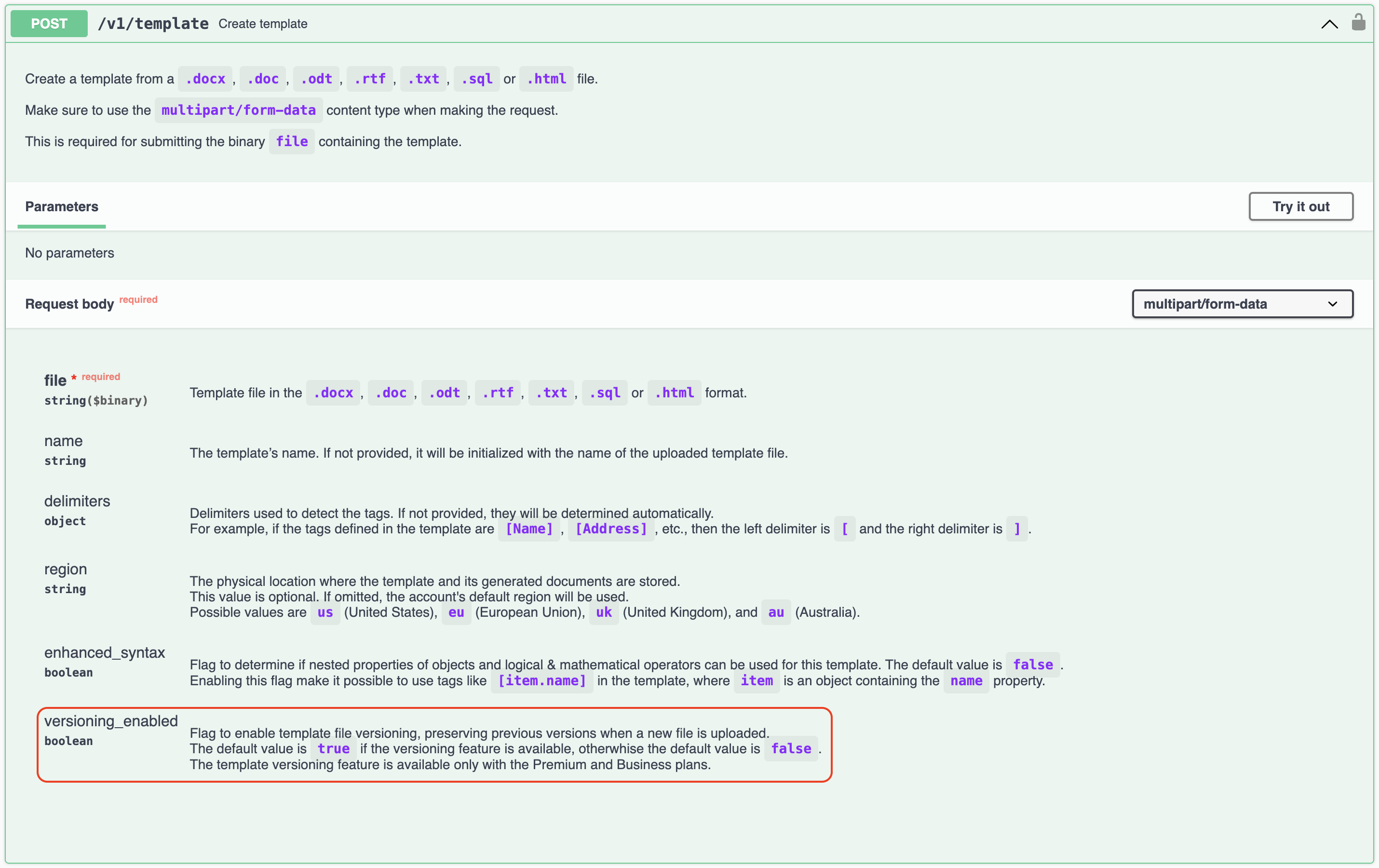
When New Versions Are Created
Once versioning is enabled for a template, a new version is automatically saved whenever you update the template file. It’s important to note that changes to template metadata (like the name or other settings) do not create new versions. Only actual changes to the template file itself trigger the creation of a new version.
This focused approach ensures that your version history remains relevant and isn’t cluttered with minor metadata changes that don’t affect the document generation output. By tracking only substantive changes to the template content, we help you maintain a clean, meaningful version history that highlights actual evolution in your template design and functionality, making it easier to identify when and how important changes were implemented.
Managing Template Versions
In the template detail view, you’ll find a new Versions panel that displays all saved versions of your template. The current active version is highlighted with a star icon:
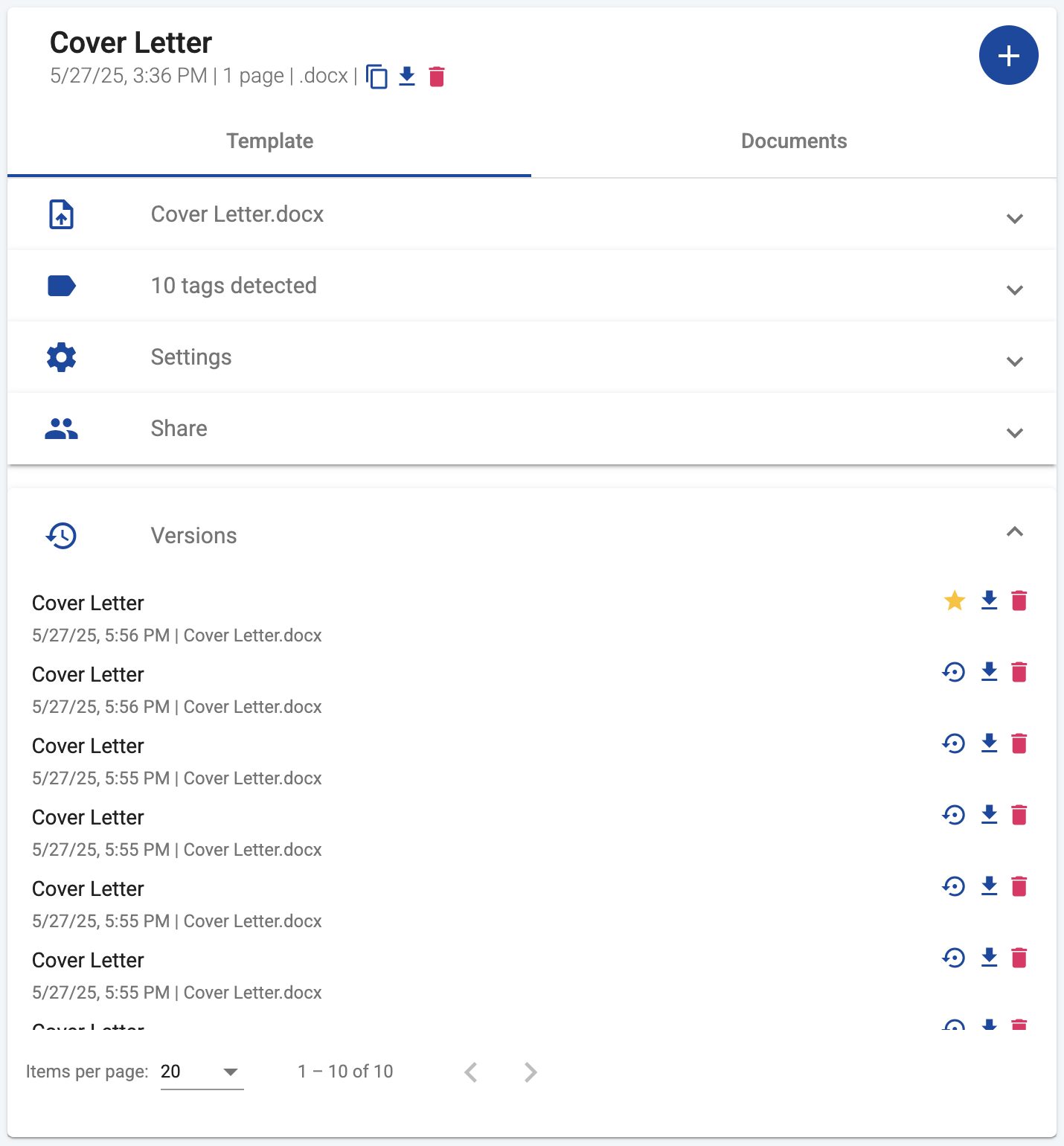
Clicking on any version in the list will display a preview of that version in the left pane, allowing you to review the content before taking any action. For each version, you can perform the following actions:
-
Restore: This action replaces the current template file with the selected version and also updates any template settings (name, delimiters, tags, etc.) associated with that version. After restoring, the selected version becomes the current active version.
-
Download: This action allows you to download a specific version of the template file to your local device. This is useful if you want to review or modify a previous version offline.
-
Delete: If you no longer need a specific version, you can easily remove it from your history. Note that this action is permanent and cannot be undone, so use it with caution.
There’s no limit to the number of versions that can be saved for a template, giving you comprehensive historical coverage of your template’s evolution.
Multi-Region Considerations
If you’re using our multi-region processing and storage feature, it’s important to understand how template versioning interacts with region settings. This interaction affects where your historical template versions are stored and how they’re managed when you change your template’s region, which can impact compliance requirements and data governance policies.
Template versions are always stored in the template’s current region. If you change a template’s region (e.g., from US to EU), only the current template file is moved to the new region. Previous versions remain in the original region.
However, any new versions saved after the region change will be stored in the new region. This means that over time, your template’s version history may span multiple regions. This approach minimizes data transfer while ensuring that your current template is always in the region you’ve specified.
Team Members Permissions
For users who share templates with team members, version history enhances collaboration in several ways, depending on the permission level:
-
Team members with write permission can update templates, restore previous versions, and delete versions from the history. They have comprehensive control over template management, similar to the template owner, with the sole exception that they cannot delete the template itself.
-
Team members with read permission can only view and download template versions. They cannot make changes to the current template or restore previous versions. When viewing a template with read-only permission, they will see a simplified version of the versions panel as shown below:
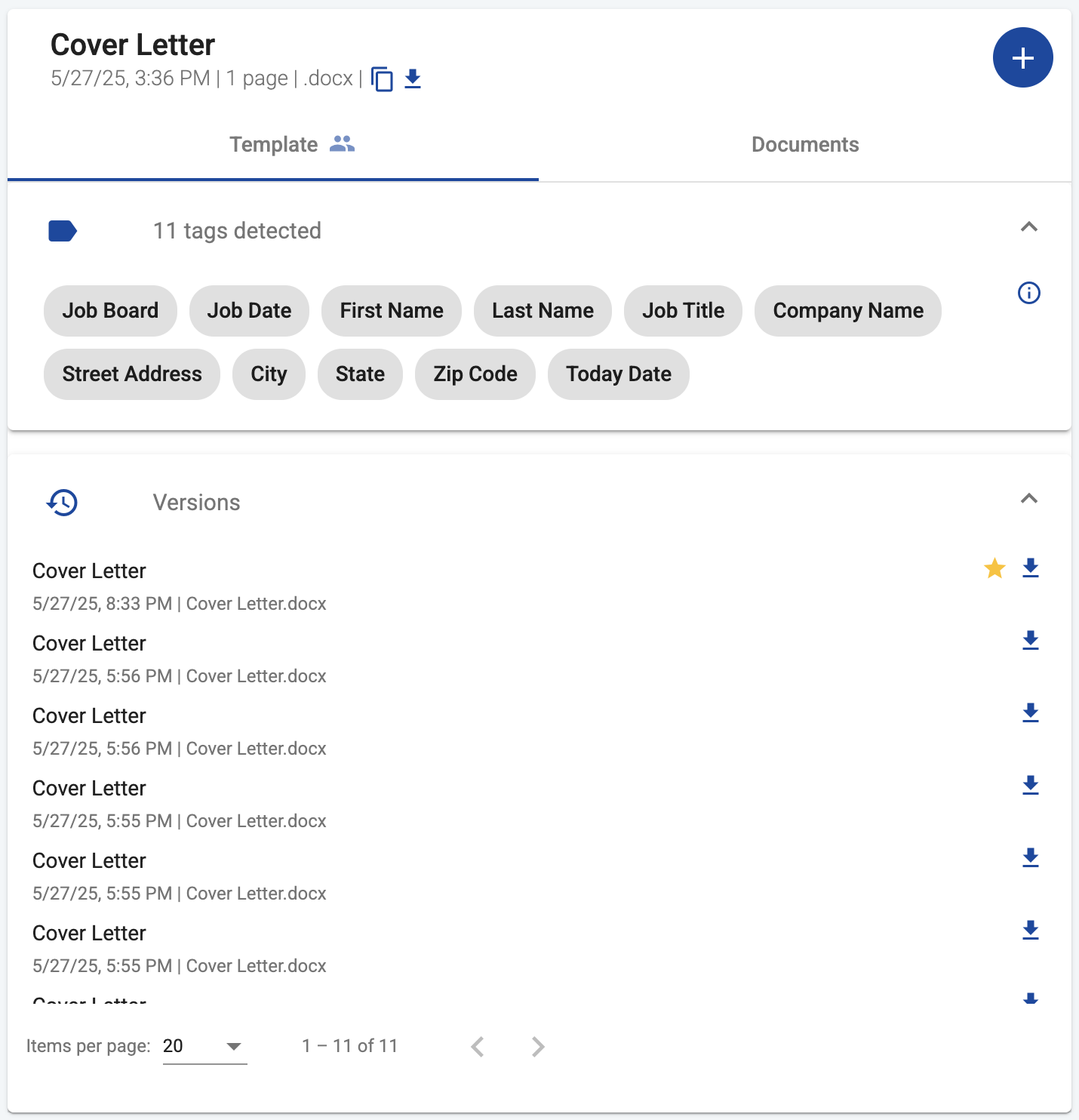
This permission-based approach ensures that team members have appropriate access to version history based on their role in the collaboration process. Team leaders can confidently delegate template editing responsibilities while maintaining oversight, and team members with read-only access can still benefit from seeing the template’s development history without the risk of making unintended changes.
API Limitations
To keep our API simple and focused, template version management is only available through the web app. When using the API, you’ll always interact with the current version of a template. This means:
- You cannot list, restore, or delete template versions via the API.
- Document generation always uses the latest version of the template.
- You can enable or disable versioning for a template via the API, but you cannot manage the versions themselves.
This design decision keeps the API straightforward while still providing the flexibility to enable versioning for templates created or updated via the API.
Use Case Scenarios
Let’s explore some real-world scenarios where template version history can provide significant value:
Scenario 1: Recovering from Accidental Changes
A marketing team member accidentally uploads the wrong file when updating a critical customer communication template, overwriting the correct version with an incomplete draft.
The team lead discovers the error and simply opens the template in DocuGenerate, navigates to the Versions panel, locates the last correct version, and clicks Restore. Within seconds, the template is back to its proper state, with no disruption to business operations.
Without version history, the team would need to recreate the template from scratch or hope that someone has a local copy of the correct version, potentially causing delays in customer communications.
Scenario 2: Template Evolution and Compliance
A financial services company needs to maintain records of how their customer agreement templates have changed over time to satisfy regulatory compliance requirements.
With versioning enabled, the compliance team can view the complete history of template changes, download specific versions for audit purposes, and demonstrate a clear timeline of template evolution to regulators.
Without version history, the company would need to implement a manual process for tracking template changes, potentially storing copies of templates with different filenames or in different locations, making the audit process more complex and error-prone.
Scenario 3: Collaborative Template Development
A legal team is collaboratively developing a new contract template, with multiple team members making contributions and refinements over several weeks.
As team members make changes, each update is automatically saved as a new version. If a particular change introduces problems or doesn’t meet requirements, it’s easy to restore a previous version. The team can also review the evolution of the template over time to understand how it has developed.
Without version history, the team would need to manually coordinate changes and possibly maintain multiple copies of the template with different filenames, creating confusion about which version is the latest or most accurate.
Best Practices for Template Versioning
To get the most out of this feature, consider these best practices that will help you maintain an organized, efficient, and useful template version history:
-
Enable Versioning for Critical Templates
While you might not need versioning for every template, it’s particularly valuable for templates that are used frequently, involve complex logic, or are critical to your business operations.
-
Use Meaningful Template Updates
When making changes to a template, try to group related changes together rather than making many small, incremental updates. This helps keep your version history clean and meaningful.
-
Review Version History Periodically
Take time to occasionally review your template version history to clean up unnecessary versions. While there’s currently no limit on the number of versions, keeping your history focused on significant changes makes it easier to navigate.
-
Document Major Changes
While DocuGenerate automatically tracks when changes were made, it doesn’t capture the purpose or intent behind those changes. Consider maintaining a separate change log or documentation for major template updates.
-
Use Team Permissions Thoughtfully
If you’re sharing templates with team members, carefully consider which members need “write” access that allows them to update templates and manage versions. For users who only need to generate documents, “read” access is sufficient.
Conclusion
Template Version History represents a significant enhancement to DocuGenerate’s template management capabilities. By automatically tracking changes and providing tools to restore previous versions, this feature offers peace of mind, supports collaboration, and helps maintain the integrity of your document generation process.
We’re excited to see how this feature enhances your document generation workflows and helps your team work more efficiently and confidently with templates. As always, we welcome your feedback and suggestions as we continue to improve and expand DocuGenerate’s capabilities.
Resources